Have you forgotten your laptop password? Do not worry. In this article, we help you reset your computer password and thus avoid having to reinstall Windows. This is the best way to log in to your PC without a password.
If you have arrived here, it is probably because you have forgotten the password that gives you access to your Windows computer or laptop and because you still do not remember it despite the clue that you created in your day or did not create one.
Luckily, below you will find small tricks that you can try to be able to log in after you have done other checks such as watching that you have not given the uppercase key.
Before it continues, we would like to make it clear that this tutorial is indicated for those who want to access their computer and not that of another, since this is entirely illegal.
Instead, if you came here intending to get rid of your PC password, you should consult our tutorial on how to remove it. In this case, you must have previously logged in using this personal key.
Method 1. Use The Hidden Administrator Account
This method will be especially useful for those who have Windows 7 or earlier. If you are a Windows 10 user, you are probably using the password of your Microsoft account, in which case you will need the help that we offer in other sections.
The version of Windows 7 and some previous versions have an administrator account that is not usually visible. Using the steps below, you can access your computer only if your account has not been disabled.
- Turn on your computer or reset and press the ‘ F8 ‘ key repeatedly.
- In the menu that appears on the screen, select the option ‘ Safe Mode ‘, or ‘Safe Mode’ in Spanish.
- Now, you can enter the ‘ Administrator ‘ (with the first capital letter) in the user section and leave the password box blank.
- Once you are already logged in in safe mode, you can go to the ‘ Control Panel ‘ and select ‘ User Accounts ‘.
- Finally, choose the user whose password you don’t remember to reset it and change it to a new one.
Method 2. Use The Windows Boot Disk Or USB
Those who get access to a Windows DVD or USB bootable drive can use them to enable the administrator account that is currently disabled.
Alternatively, you can start the ‘Recovery’ mode. Turn on the device and, while the Windows screen is charging, press and hold the power button for four seconds to force the power off.
Then, you can turn it on again and wait for the BOOT menu to appear with the option of ‘ Recovery ‘ mode. Select this option and wait for Windows to locate possible solutions.
When this process is finished, click on the drop-down menu to see details of the problems encountered. Swipe down and select the last link. That will open a document, which for now does not interest us too much.
Click on ‘ File ‘ at the top of the window, followed by ‘ Open. ‘ Locate your Windows driver – keep in mind that the letters may have changed – and find the ‘ Windows / System32 ‘ folder.
Swipe down and find the file ‘ sethc.’ If you can’t find it, make sure you have selected the option to see all types of files and not just the text files. Right-click on it and change its name by adding a letter or number.
Click anywhere else to save the changes. Now, locate the ‘ cmd ‘ file and copy it by right-clicking. Right-click again on any point in the blank space, but in this case, select ‘Paste’ from the drop-down menu.

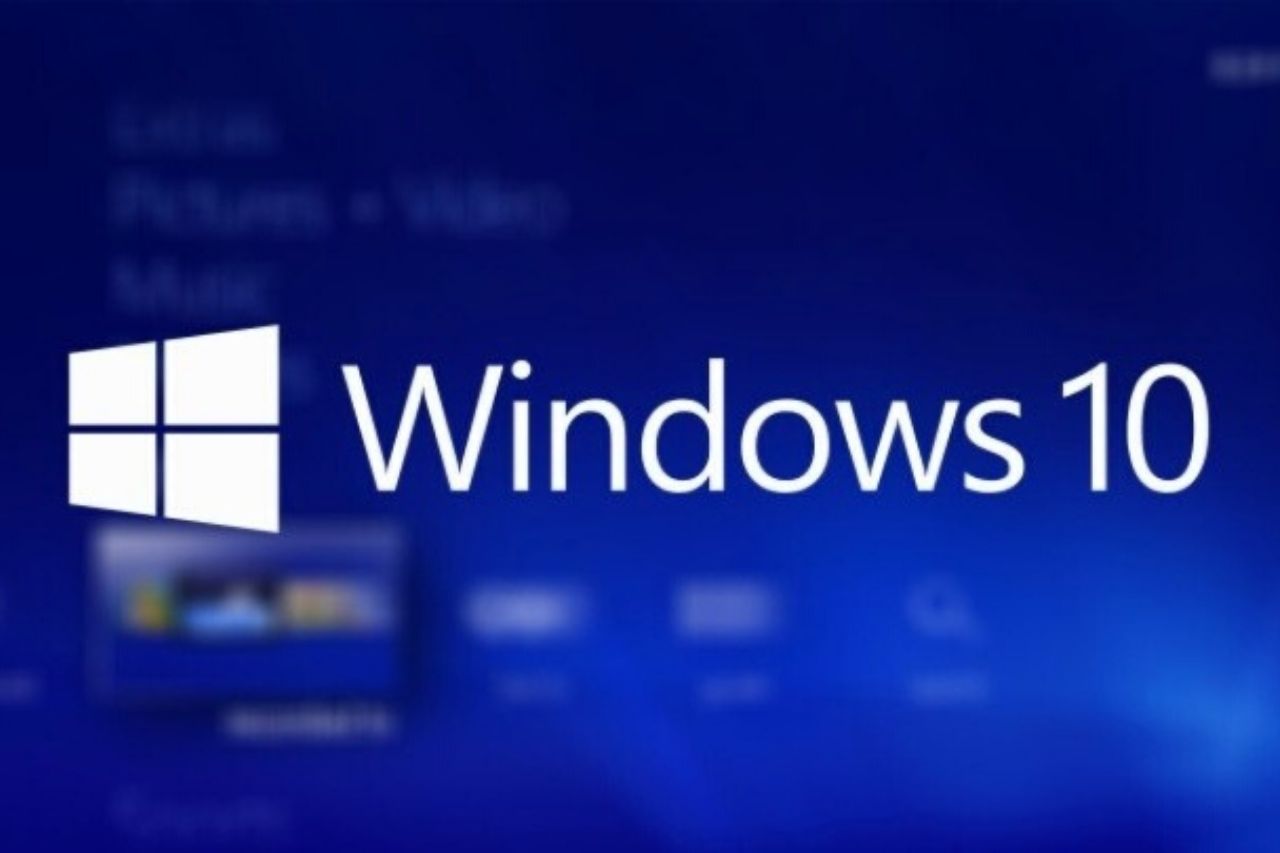
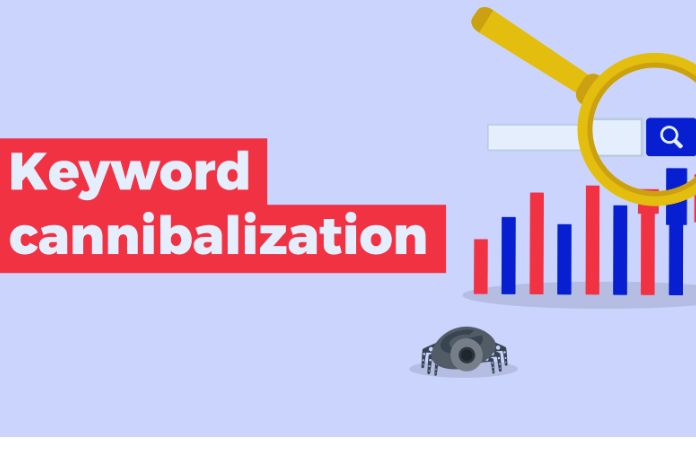

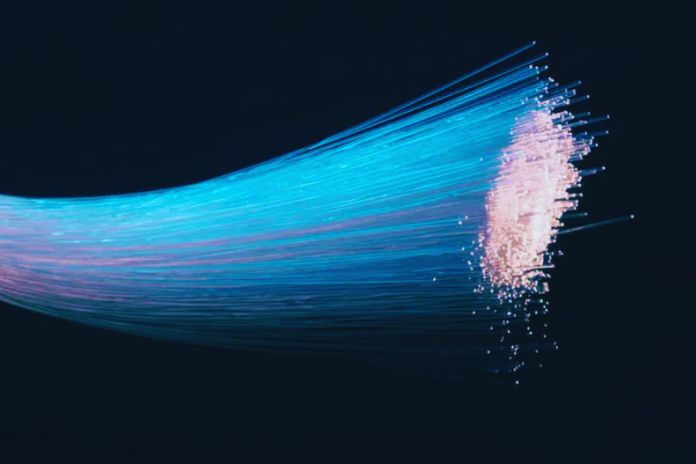



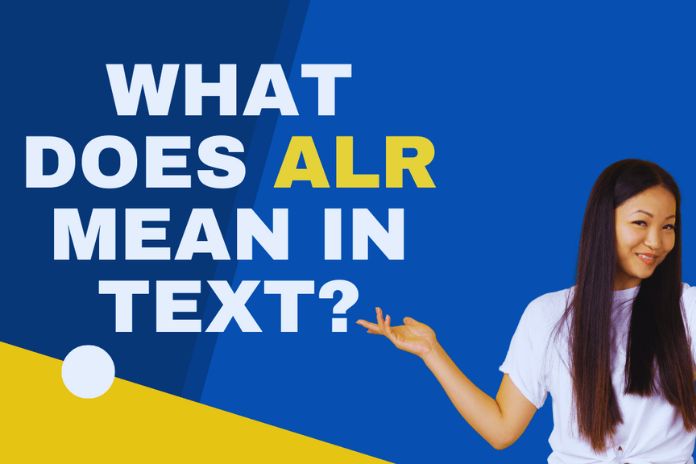

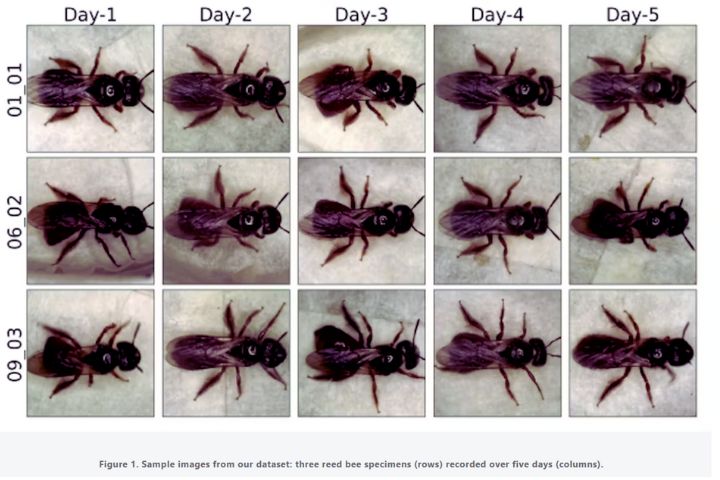
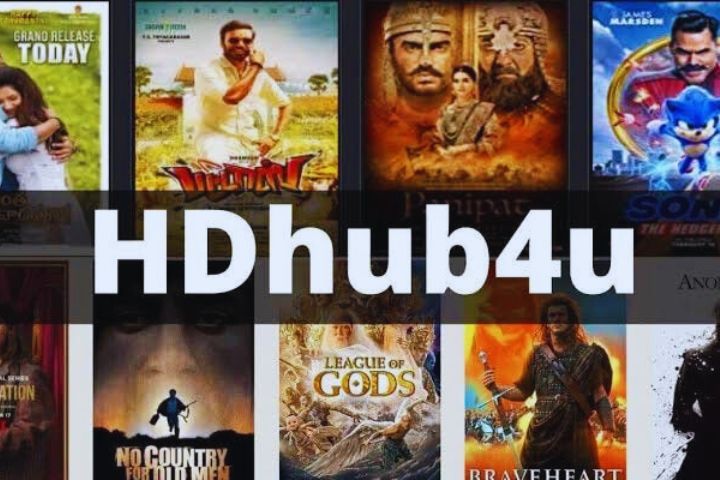
Leave a Reply