YouTube has become the most used video platform in the world, so it is very difficult to find a single person who does not know it and does not use it, even if only occasionally.
Many users are viewing it from their computer, but the number of people using the YouTube app on their device is incredibly high. So it’s no surprise that many people want to learn how to update YouTube to always have the best possible experience.
The YouTube app is frequently updated so that your users can view the content in the best possible way, avoiding any issues and making new changes that can be tailored to their needs. If you look at the early versions of YouTube, you will notice all the changes it has undergone, which clearly shows that the new versions have greatly improved the app.
So, if you are looking for a guide to learn how to update YouTube, here we explain it to you in a fast and efficient way.
Updating YouTube On Android Using The PlayStore
The main reason people are interested in updating YouTube is to be able to use its latest features to watch the videos of their favorite YouTubers without much hassle.
With the latest updates, YouTube has changed some of its settings. Therefore, you may now need to take various steps to make changes to your application or profile.
Once you open the app, you will be able to find your profile details by clicking on your avatar icon. On the other hand, at the bottom you will find the navigation menu for the app, which makes navigating the content very easy.
Then we will walk you through the steps to update the request.
Steps To Update YouTube From Google Play
- Open the Google Play Store app.
- Now you should search for ” Youtube ” in the top search bar and select the request when it appears in the search results.
at. Another way to update is to click on the three-bar icon, then select “ My apps & games ” and check for updates or directly for the app. - As the YouTube app is already installed on the device, you will not see the “ Download ” option, but instead the “Update” option. If there are no updates available, it will simply say ” Open “.
- Once the update option is selected, you will need to choose the “Accept ” option to agree to the terms and conditions of the update.
- The process of downloading and installing the update will begin. The wait time will depend on the speed of your Internet connection.
- Once this process is complete, you will be able to use the latest a version of YouTube on your device.
That’s it, it’s actually a pretty quick and easy procedure, so you shouldn’t have any complications to be able to do the whole process.
Update YouTube Without Using The Play Store Using An APK File
If for some reason you cannot use the play store on your device, it is highly recommended that you use the latest YouTube version apk files to make the update quick and easy.
In case you are unfamiliar with the procedure of installing an app using an apk file, now we will walk you through step by step what you need to do to be able to install using this method.
Steps Of Updating YouTube From apk Files
- The first thing to do is to download the APK file from a trusted page. There are totally secure and high-quality APK file directories.
- You can download the files to your computer, then you will need to unzip them and transfer them to your Android device using a USB cable or whatever method you prefer.
- To perform the transfer, you need to open the folders on your cell phone from your computer and move the file as you would from one folder to another.
4. Now safely disconnect your Android device from the computer.
5. Go to your Android device and find the folder where you transferred
the file.
6. Now select the file and click on ” Open “.
7. Then you have to select ” Next “.
8. To finish, just click “Yes” and let the installation process complete.
To be able to perform this type of installation, it is necessary to activate the option ” Allow downloads by third parties ” in the security settings of your Android device, otherwise, we will not be able to install applications that are not downloaded from Google play.
Update YouTube In iOS Using The App Store
If you have an iPhone or iOS compatible device, the update process is a little different. To avoid any complications, we will explain in detail all the steps to follow to perform the update:
Steps To Upgrade YouTube From The App Store
- To start the update process, first, open the App Store on the device you want to update.
- In the app, you will need to search for the “ Youtube ” app using the app’s search engine. Just select it and type in the name of the request.
- When it appears in the search results, select the app to be taken to its page in the App Store.
- Once you’ve installed it, if an update is available, you will see an option that says “Update”, which you will need to select in order for the update process to begin.
5. In order to confirm the update process, you will need to add your
fingerprint or select the confirmation button depending on the model
you have.
6. Now you will see how the app data starts to download. This process
may take a while depending on your internet speed. It is
recommended to update from a Wi-Fi connection to avoid wasting
data.
7. When the update download process is complete, you will be able to
use the latest version available. In some cases, it may be necessary
to restart your computer, although this does not happen very often.
Updating YouTube On A Smart TV
People who use smart TV have the option to open the YouTube app from there. They should therefore be careful to keep the YouTube app up to date so that they can continue to have the best possible experience when updating the app.
We will now walk you through the update steps on these computers.
Steps To Update YouTube On Smart TV
- Smart TV must be connected by Wi-Fi.
- You must now go to the “Smart Options” section of the screen, then consult the “Terms and Conditions” and accept them.
- Then you need to go to the “Support” section and select “Software Update”.
- As part of these options, you will have to search and select the requests one by one. It is recommended to update them all to the latest version.
- You can directly search for the YouTube app and select it.
- Once the options menu is open, select the “Update application” option.
- Now you can see how to download the necessary files for a smooth update.
- Once this process is complete, you will be able to use the latest application update on your screen.
YouTube Update For PC
Maybe you find this section weird, but the truth is if you are a PC user, you can also update the desktop version of YouTube to have the latest features and news of the app.
We will now explain the steps to follow to perform the update.
Steps Of Updating YouTube On PC
- The first thing to do is go to the official YouTube site as usual.
- Now you should go to the left column, where you can access the channels you’ve subscribed to and other web app features.
- Among all the options, you should click on the one that says ” Try new features “.
- In short, you will become a beta tester and test before others the new features they are working on.
- You will see that there is an option that says “Test new version of YouTube” and you will have to click on it.
- The page will now reload and you can test the new changes the YouTube team is working on. To finish, all you have to do is click on the “Test now” option.
In case you don’t like some of the new features, you can always go back to the previous version by going to “Test new features”> “Back to classic YouTube version”.
That’s it, now that you know all the ways to update YouTube in different devices and by following these steps you shouldn’t have any complications in the process.


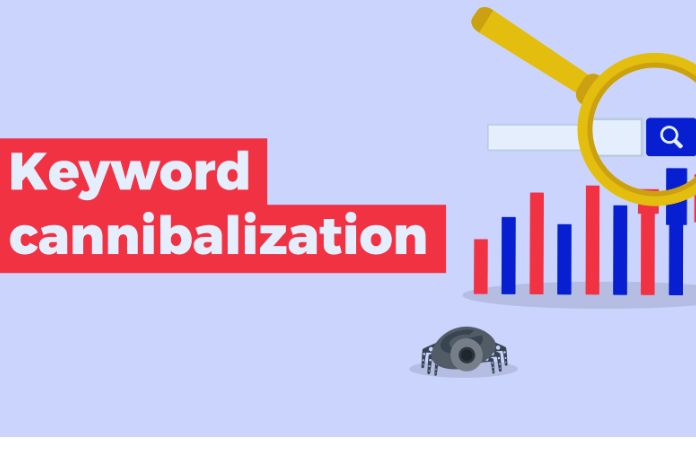

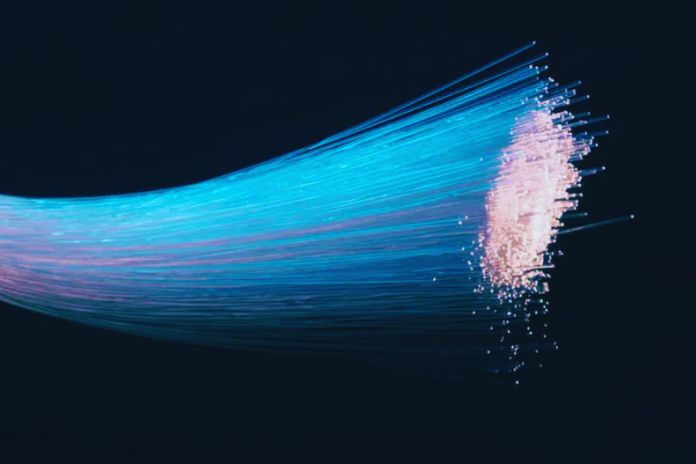



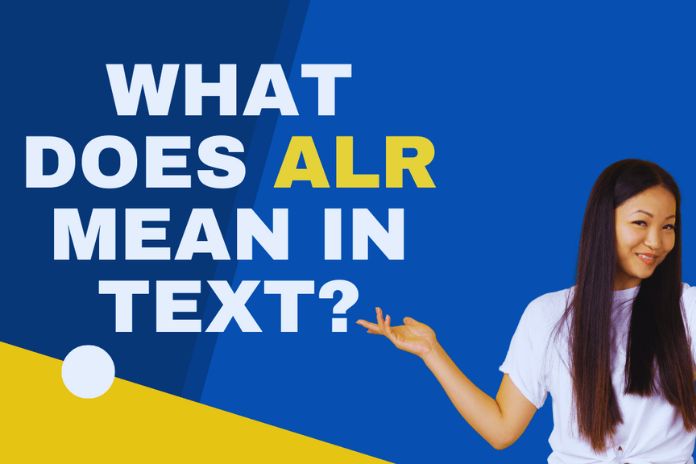

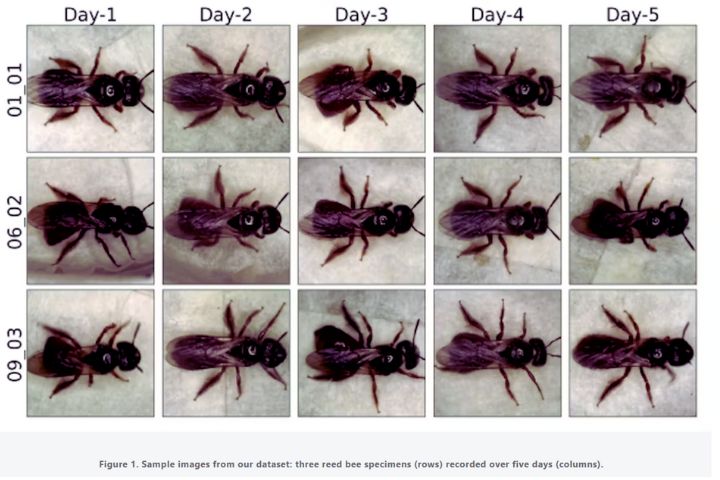
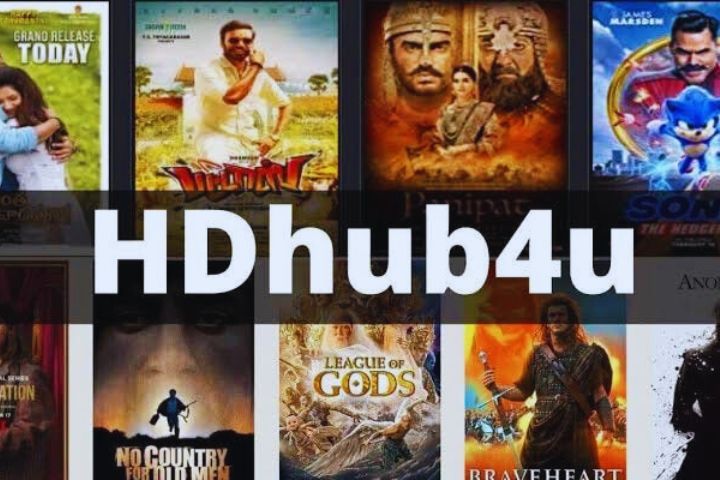
Leave a Reply