Does your voicemail bounce directly and you don’t receive calls on your iPhone? Don’t worry if you haven’t been able to answer your calls recently. Today we bring you several solutions to prevent your calls from being sent to the answering machine.
If you got here, it is probably because you have issues with calls on your iPhone. Do they call you on your phone and you don’t get the call? They call you, the answering machine jumps directly and you don’t know why? Do not worry.
In this article we have gathered possible solutions to this problem. You will see that the reason why your calls are sent directly to voicemail can be silly. Just make some changes to the configuration of your Apple smartphone.
Update Your iPhone To The Latest Version Of iOS
First of all, we recommend that you check that your iPhone has the latest available (or compatible) version of iOS installed. It is worth making sure that your problem is not solved with a simple update before complaining to your operator.
If your problem with calls on your iPhone has appeared just after updating it, it may be a software error . Don’t despair, as this should be fixed soon with another update.
Check The Configuration Of The ‘Mute Unknown Numbers’ Function
Directly related to the operating system update we find another possible reason for the problem you are experiencing: the fact that a new feature has appeared with the new version that is causing this error.
For example, with iOS 13 came the function ‘Mute unknown numbers’, which could be causing calls from individuals you don’t have saved in your contacts to be sent directly to voicemail.
To check it, go to the ‘Settings’ of your iPhone, followed by ‘Phone’ and slide down until you discover the option ‘Mute unknown numbers’. If enabled, this may be the reason why you do not receive certain calls.
Check That You Have Not Activated Silent Mode
Another possibility is that you have activated the silent mode on your iPhone and this is the reason why you do not listen when someone calls you. It has happened to everyone that we have touched the small switch on the left side by mistake.
Another possibility is that you have activated the silent mode on your iPhone and this is the reason behind why you do not listen when someone calls you. It has happened to everyone that we have touched the small switch on the left side by mistake.
On the other hand, you can go to the ‘Settings’, followed by ‘Sounds and vibrations’ and check that, for example, the volume is not lowered or that you have chosen a recognizable ringtone or that the vibration mode is activated (if so you prefer it).
Turn Off Do Not Disturb Mode
The problem may be the Do not disturb mode , a function that Apple introduced with iOS 6 in 2012. In 2017, the Apple company launched iOS 11 and with it a similar function called Do not disturb while driving.
You may have activated Do not disturb mode by mistake (or forgot it). In the case of Do not disturb while driving, it may have been activated because your iPhone thought you were driving (it does sometimes even if you are not in front of the wheel).
Luckily, it will not cost you much to know if Do not disturb mode is activated. On iPads or iPhones without score, you will see a moon in the upper right corner of the screen, along with other icons such as battery, alarm or Bluetooth.
On iPhones with score(iPhone X or later), you will see that the crescent appears next to a Do not disturb alert on the lock screen of your mobile, or you can also see it in the Control Center. Thus, you will not see a small icon in the status bar.
If Do not disturb mode is activated, this would explain why your calls are sent directly to voicemail. This function allows all calls and alerts on your mobile to be silenced and you only receive them once you deactivate the option.
The quickest way to disable Do Not Disturb mode is by going to the Control Center of your iPhone. Simply tap on the crescent icon and it should turn from lilac (mode activated) to white (mode deactivated).
Clearly, you can also deactivate the function from the ‘Settings’ of your iPhone. There, find the Do not disturb option and tap on it. Next, make sure the switch next to ‘Do not disturb’ appears in white (green means that it is activated).
Check Your Coverage
Another reason that would explain why voicemail skips straightforwardly when you receive a call could be that the network is down or you don’t have too much coverage. Thus, the problem is directly related to your mobile operator.
But before calling and complaining, we recommend that you turn off and then turn on your iPhone and see if the problem is solved. You can also often improve coverage by activating and deactivating Airplane mode.
How To Prevent Voicemail From Skipping On Your iPhone Only After Three Tones?
If your problem is that your answering machine jumps only after three tones, at that point we are looking at something totally changed.. This has nothing to do with your iPhone and you must manage it with your operator.
First of all, we recommend that you check that there is no error in your network configuration. Go to ‘Settings’, followed by ‘General’, ‘Reset’ and ‘Reset network settings’. You will have to enter your password.

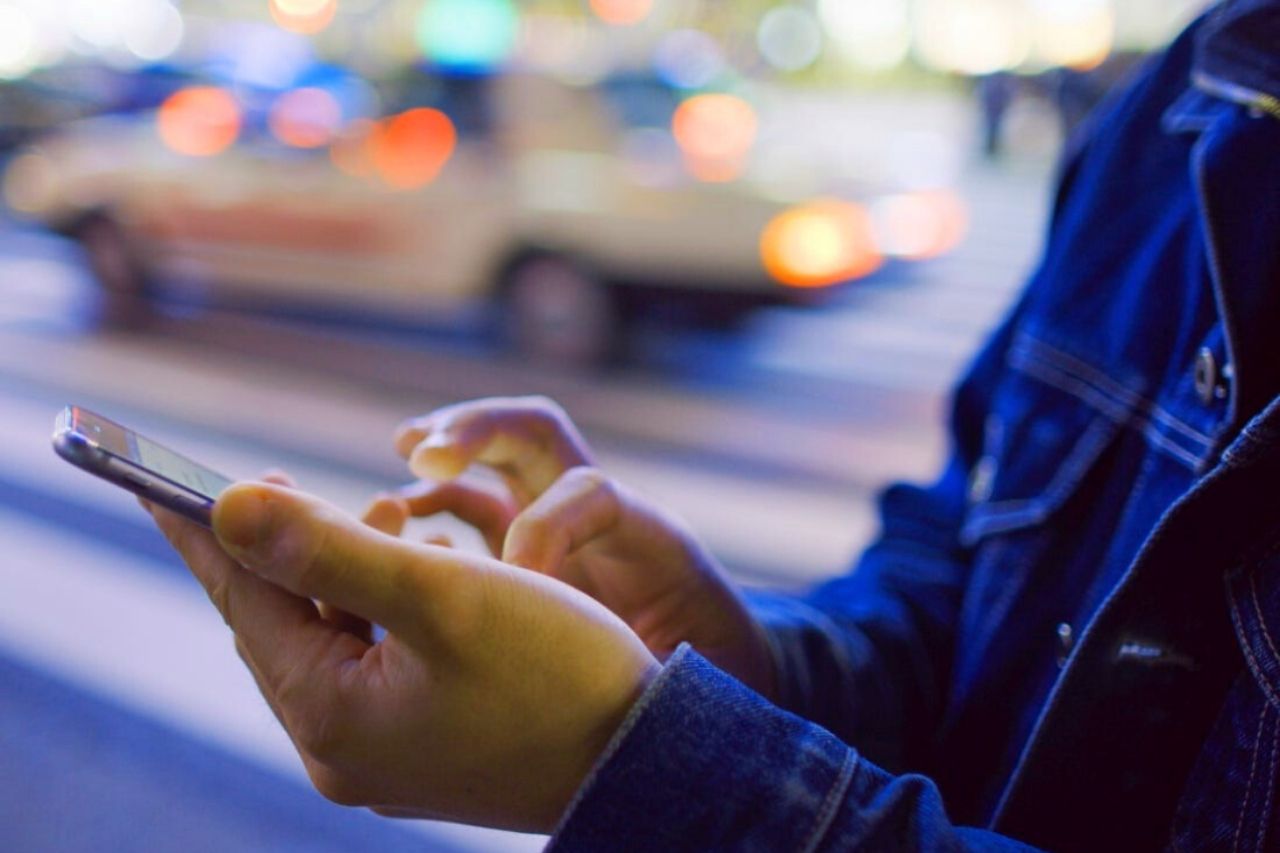
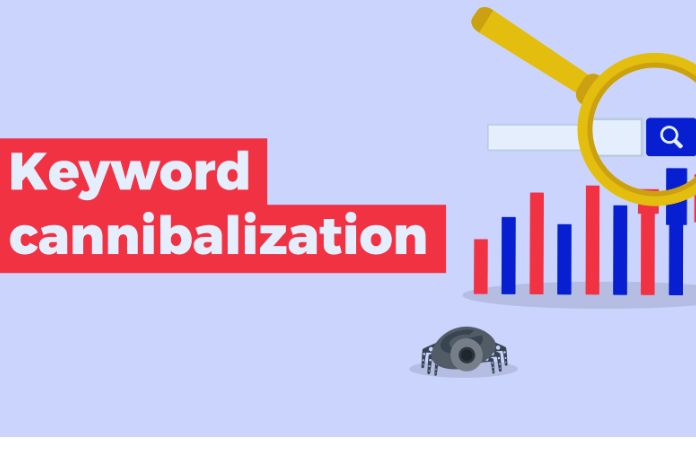

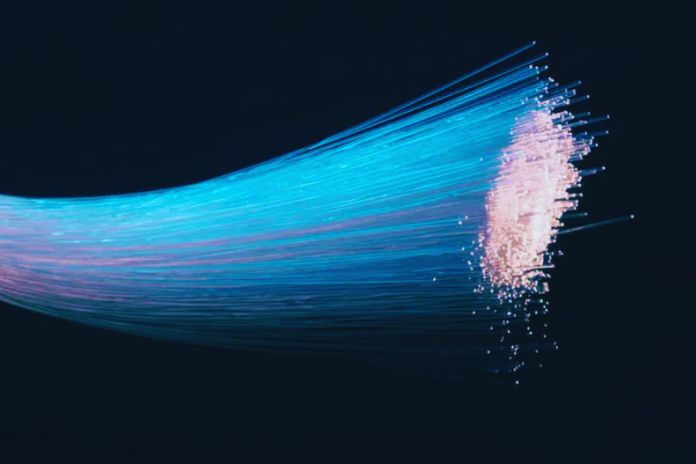



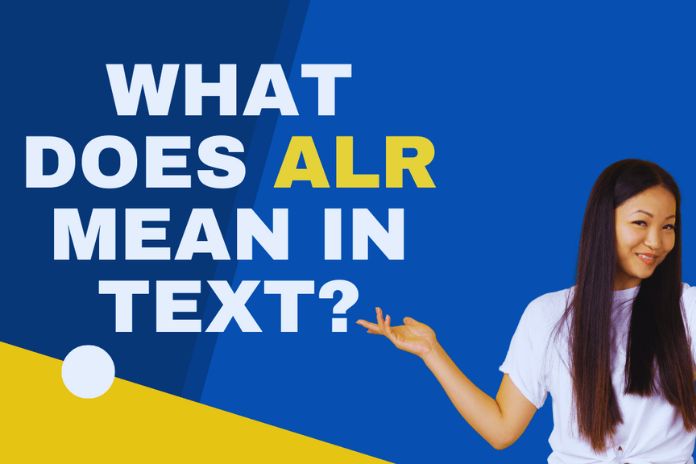

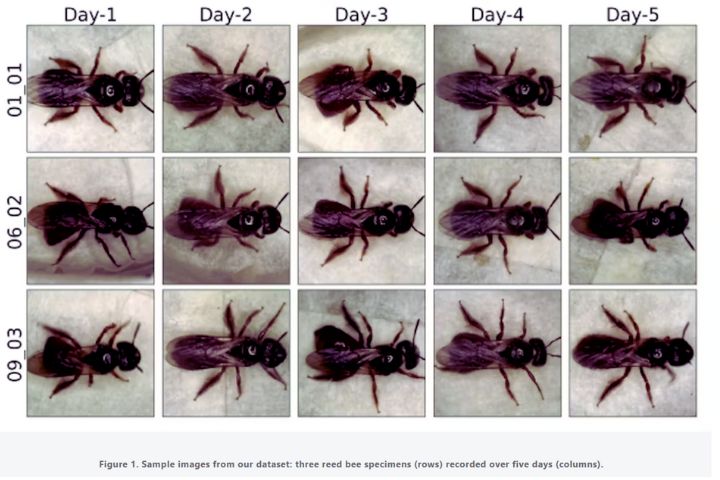
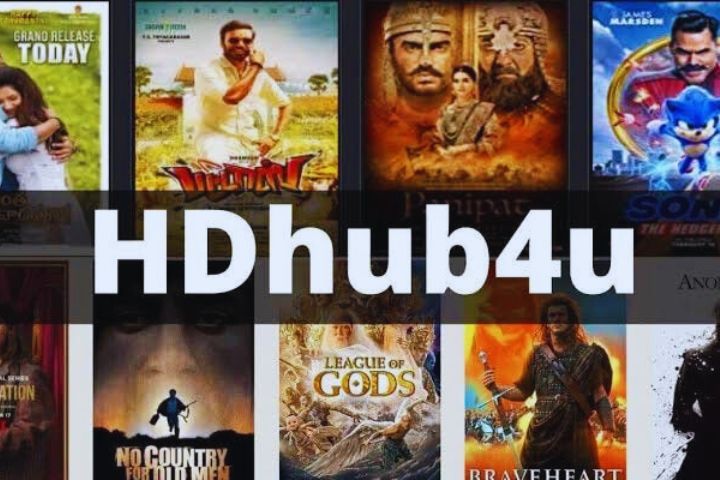
Leave a Reply