Microsoft has released a new Skype feature that allows you to video chat with people without having to install your application. Check out how to use it!
To make video calls on the computer or on the cell phone, many people end up using Skype, which is very popular and even showed its quality in the Digital Laboratory of videoconferencing services. In turn, some people still tend to reject it due to the need to install your app or even having to create an account to use it.
This past week, the good news is that Skype has facilitated the process of using it with the “Meeting” feature, which dispenses with just installing and creating an account to use its main video conferencing functions. Next, here’s how to create a Skype meeting without having to install anything.
How To Create a meeting
For you to create a Skype meeting via the browser, the process is quite simple. Check step by step:
1. Access this Skype link in the browser of your choice;
2. With the page loaded, click on “Create a free meeting”;
3. Copy the link generated by the icon indicated in the image below and send it to whoever wants to participate in the meeting. Then, click on “Start Call”;
4. Now, click on “Join as a guest” or, if you prefer, create or use an existing Skype account. If you choose “Guest”, you will have to use your name in the next step “;
5. Once inside the room, wait for people to connect and click “Start call” to start the video conference;
6. Now, enable the “camera” and “microphone” key as you want to use them and click “Start Call” again. In this step, when enabling one of the mentioned features, your browser will request access to them, which is necessary for them to work.
As of this moment, the videoconference is already in progress. Here, it’s worth remembering, at least in the browser, resources are scarcer, so, for example, you can’t share your screen.
For those who have Skype installed on the PC, this same feature can also be used through your program. To do this, just use the “Meeting” button, which is on your main screen. In the meantime, whoever uses the app on their cell phone, just need to tap the “camera” icon next to the magnifying glass on the “Calls” tab.
How To Attend A Meeting
Those who receive the invitation, practically have no work to enter the meeting and the process is basically the same, however, in the tests performed by Olhar Digital, the service pages were in English. Look:
1. Access the link you received to attend the meeting;
2. On the loaded page, click on “Join as a guest” or login with your Skype account;
3. Now, click on “Join call”;
4. As in the previous process, grant the access you deem necessary for your camera and microphone. When you’re ready, click on “Join call”.
Ready! You now know how to use the Skype meetings feature to call your friends and colleagues to video conferences without having to install the app.


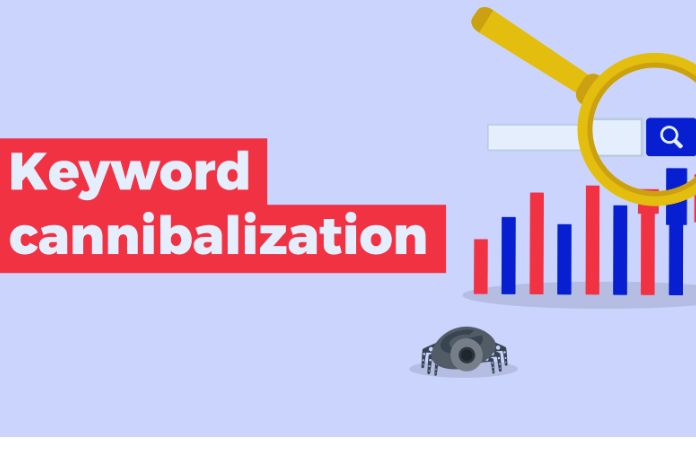

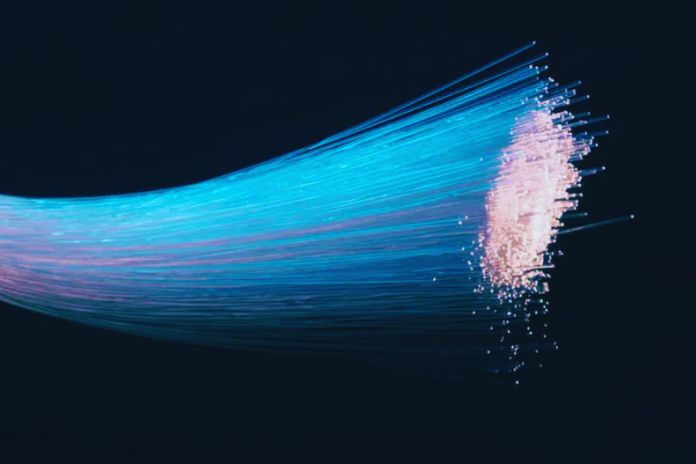



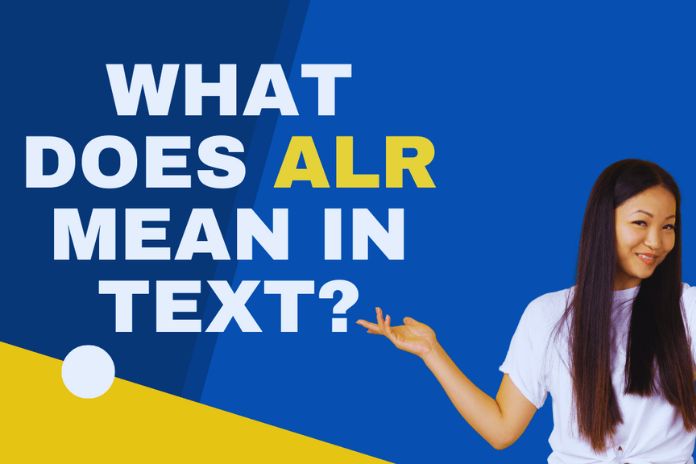

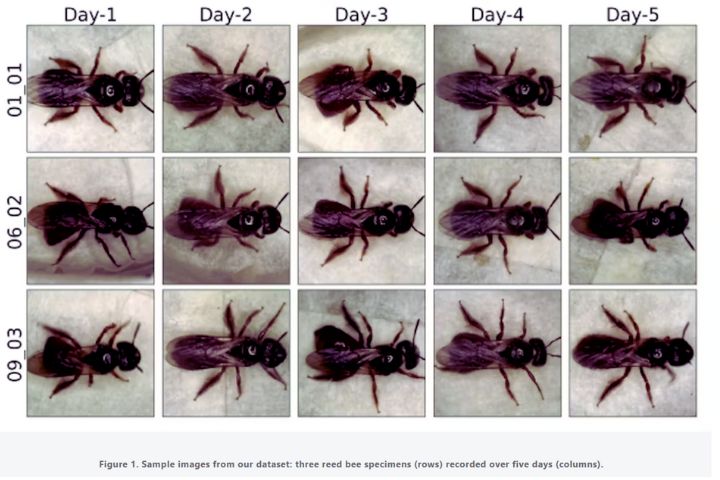
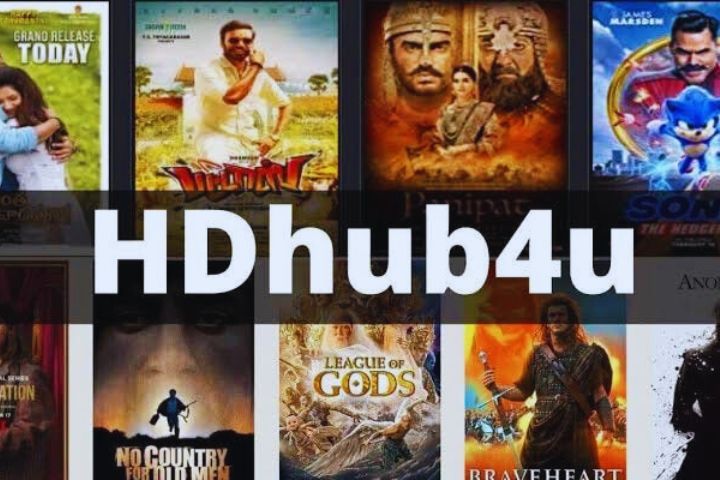
Leave a Reply