Everyone needs to clean up emails from time to time. We teach you to delete all your emails at once in Gmail, delete all emails from contact, and delete inboxes.
You have likely come here because your email inbox is full of messages that you no longer need or that take up a lot of storage space. The time has come, then, to do a cleaning.
There are several ways to get rid of those unnecessary emails, such as deleting an entire inbox, deleting all conversations exchanged with a specific contact, or deleting all emails under one label at a time.
Before you start deleting emails, we recommend that you make a backup copy of those emails you want to keep. You can check this Google tutorial to learn how to download your data.
How to delete a Gmail inbox
Gmail includes several mailboxes as standard: Main, Social, Promotions, Notifications, and Forums. It is effortless to select all the emails in one of them and delete them at once.
- Log in to your Gmail account in your preferred browser.
- 2 Select the inbox you would like to remove.
- Click on the box that you will find just above the tabs of the input trays, to the left of the icon to update. You will see that the emails are now selected in blue and with the box on your left hand marked.
- This will only have you picked the first page of emails in the inbox in question. To select them all, click on the option ‘ Select the X conversations from (inbox) ‘ at the top.
- Next, click on the ‘ Delete ‘ button at the top. You will recognize it because it is in the form of a bin.
- There is still a crucial step to take. You must go to the ‘ Trash ‘ folder, which you can access from the menu on the left-hand side, and to which all the emails you delete will stop for 30 days.
You can also open the folder by searching for ‘ in trash ‘ in the top search bar.
- Finally, it is time to empty the waste by clicking on the same box in the third step and clicking on the option ‘ Delete permanently ‘ to erase them forever.
How To Delete All Emails From The Same Person In Gmail
Maybe all you want is to get rid of the emails received or email finder of specific person and not all the emails from one of your inboxes. This is also possible if you follow the steps indicated below.
- Enter the email address of the contact you want to delete the emails in the top search bar and click on ‘ Enter ‘.
- You will be shown all the emails of this person. Select the box you will find under the search bar. You will see that the selected emails have changed color and that their box is checked.
- Now, click on the blue option ‘ Select all conversations that match this search ‘ to select all emails exchanged with that person and not just the first page.
- To send the selected emails to the trash can, you have to click on the ‘ Delete ‘ icon.
- As in the previous section, you need to go to the ‘ Trash ‘ folder, select all the emails and click on ‘ Delete permanently ‘ to get rid of emails from the same contact forever.

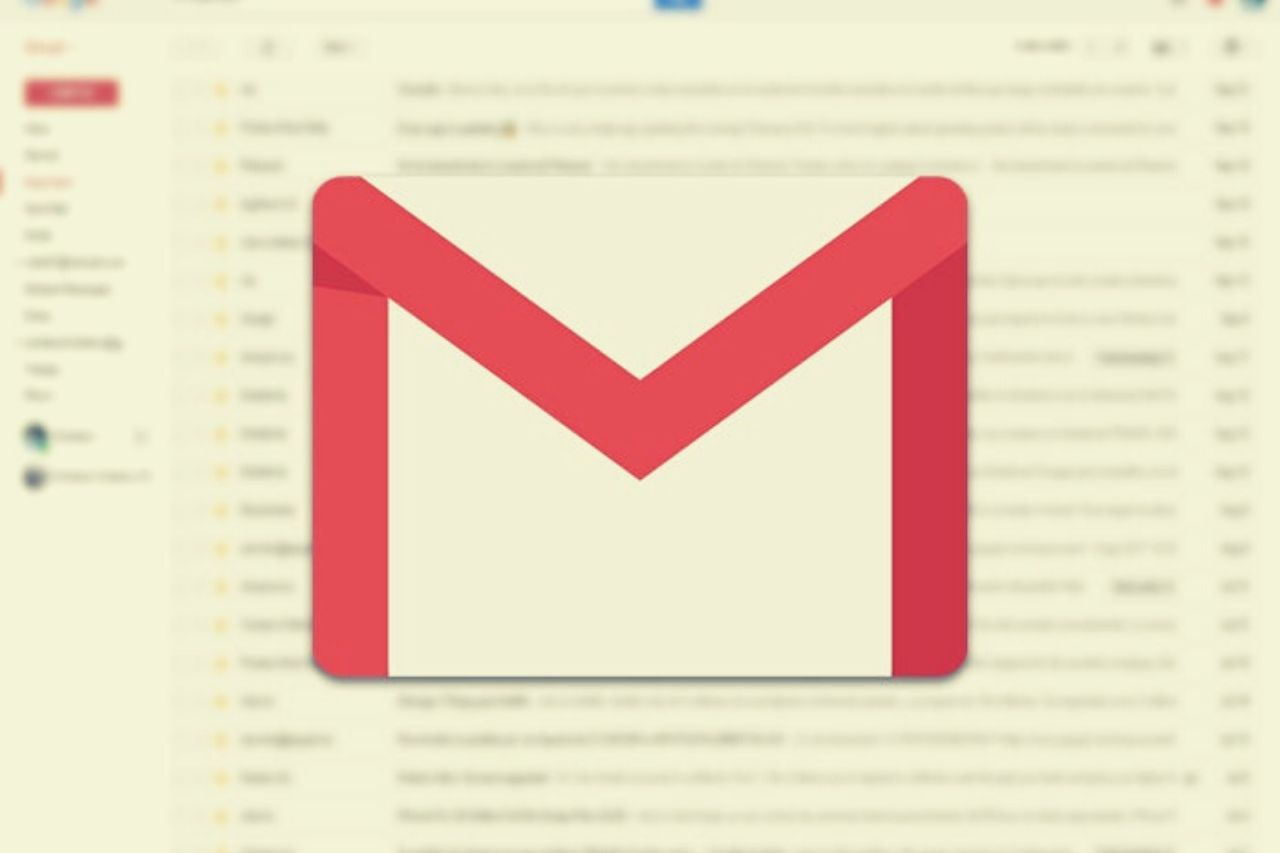
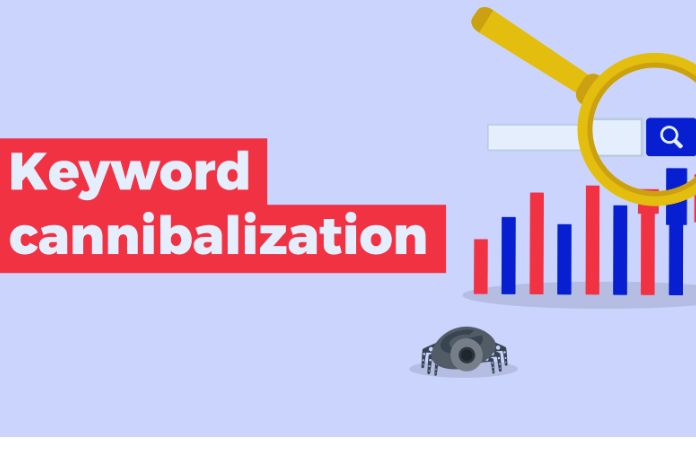

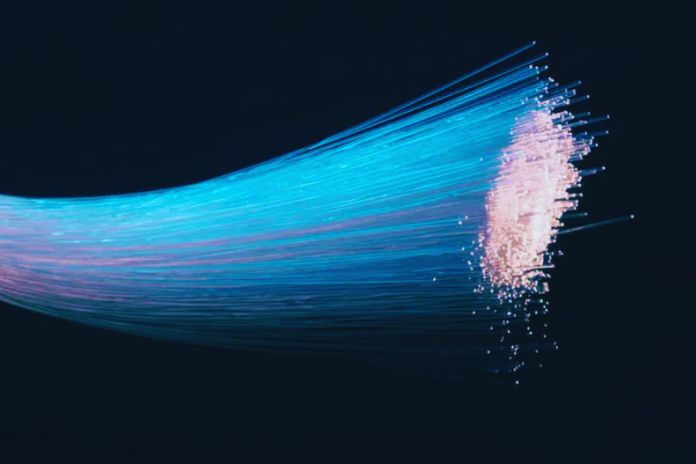



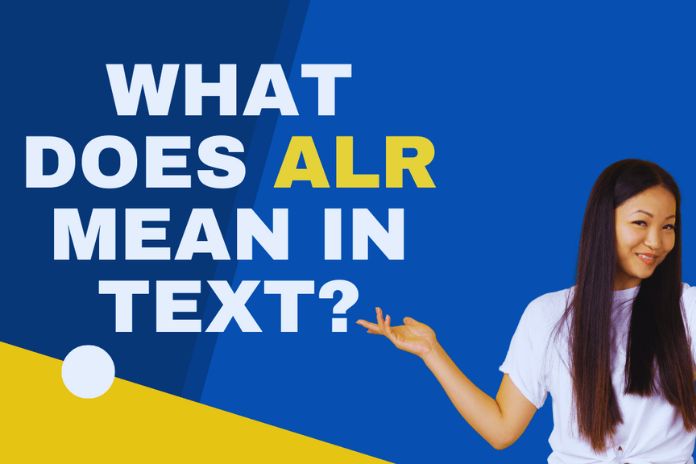

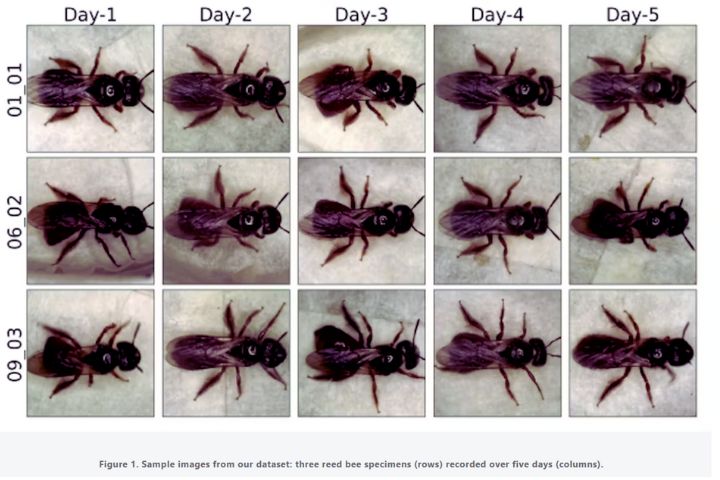
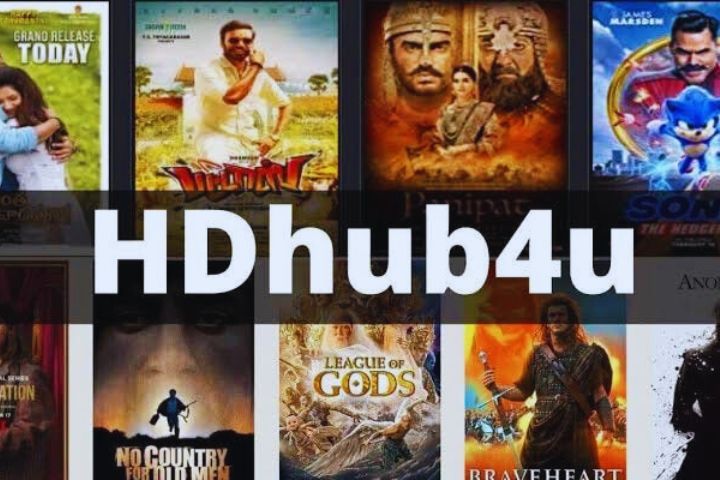
Leave a Reply