Thanks to iOS 13, a new dark theme has come to our devices that is compatible with all iPhone models that can use iOS 13. That new mode will change the background of the different iPhone settings from white to black and, also, it is already Compatible with numerous applications.
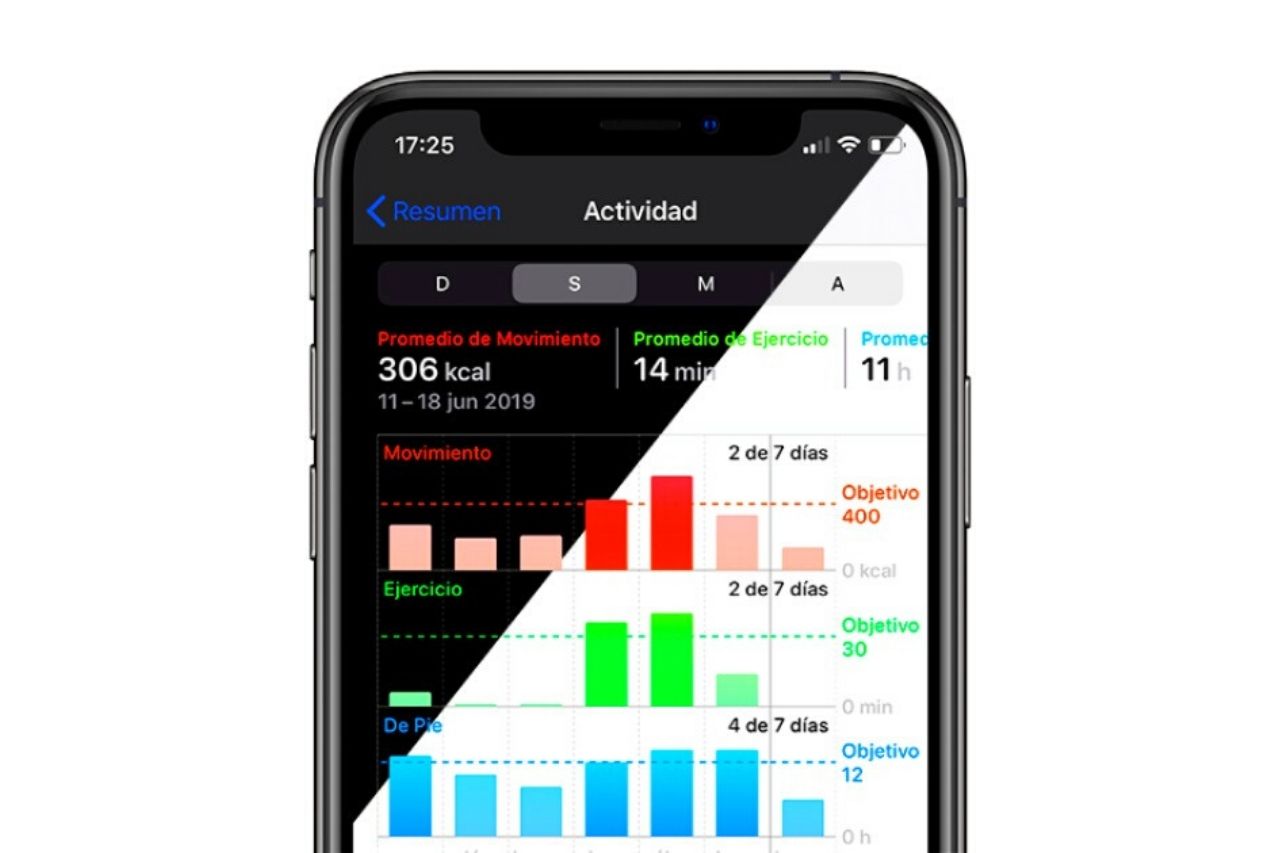
Applications that are compatible with the iOS 13 dark mode, such as Instagram, Twitter, and, soon WhatsApp, will automatically switch to dark tones when the black iPhone theme is activated. However, you probably do not know how to do it, so we will show you the different options you have to activate the dark mode of iOS 13.
The four ways to activate the dark mode on the iPhone
To activate the dark mode and use black tones on the iPhone instead of white colors, we have three different options; we will explain in detail how to do it in each of them.
From the Settings
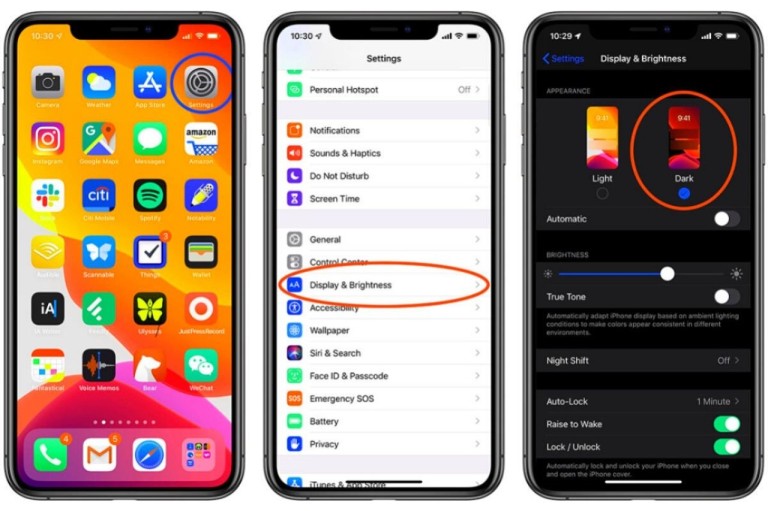
The first option to activate the dark mode on the iPhone is from the Device Settings, where we will also find exciting settings for this black theme.
- Open the Settings app of our iPhone and click on Screen and Brightness.
- The first thing we find is the setting to activate the light tone or dark tone.
- Pressing these options will change the mode.
- Just below, you have an option to activate the dark mode automatically at the time you see fit, usually the dark mode is usually used when there is less light.
From The Control Center
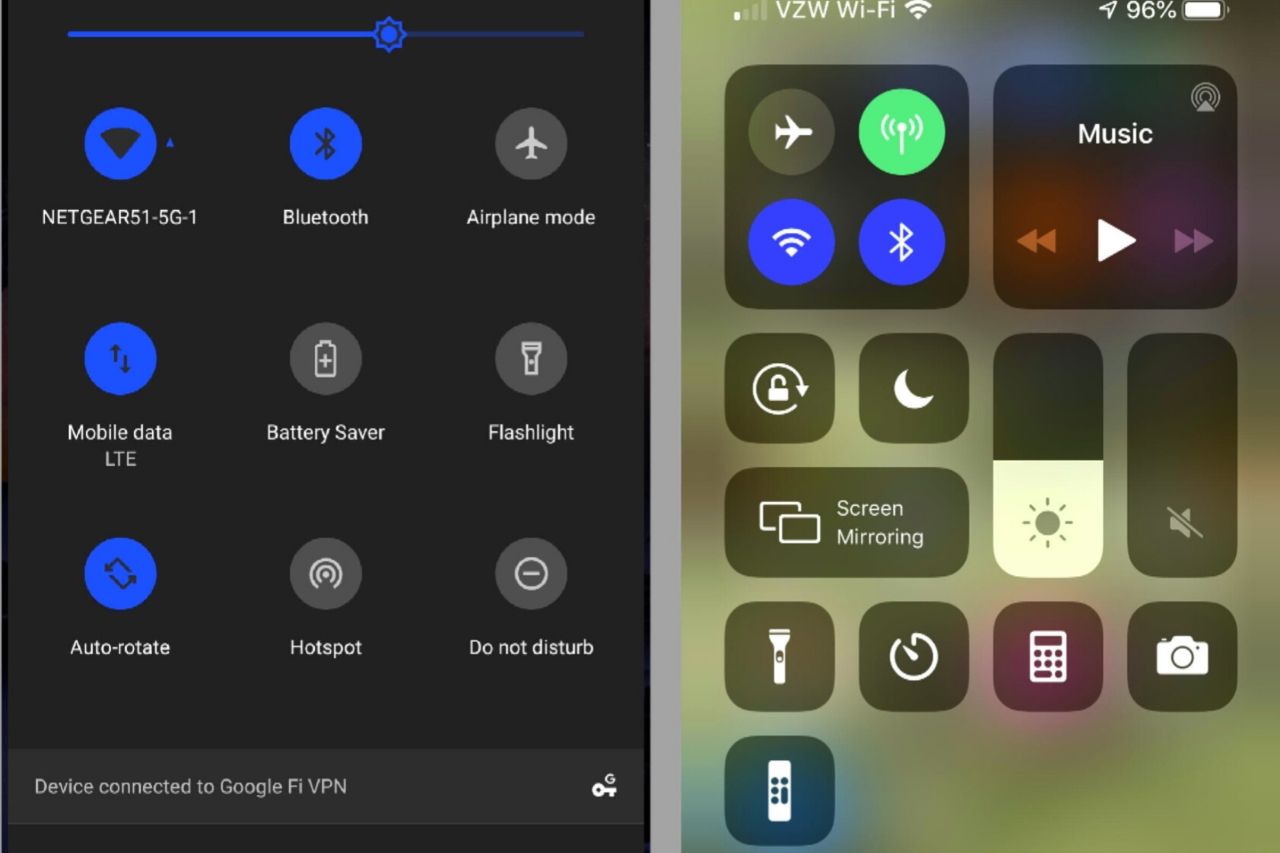
In the Control Center, we have shortcuts to numerous quick iPhone settings such as Wi-Fi, volume, or brightness, and we can also enable or disable the iPhone’s dark mode.
- We open the Control Center: on an iPhone with Face ID sliding down from the upper right corner and on an iPhone with Touch ID sliding from the bottom of the screen up.
- Now press and hold the bar that adjusts the brightness with a drawn sun.
- Below on the left, you will see a button that, when pressed, will activate the dark mode.
- To deactivate it, you have to click on it again.
From A New Button In The Control Center
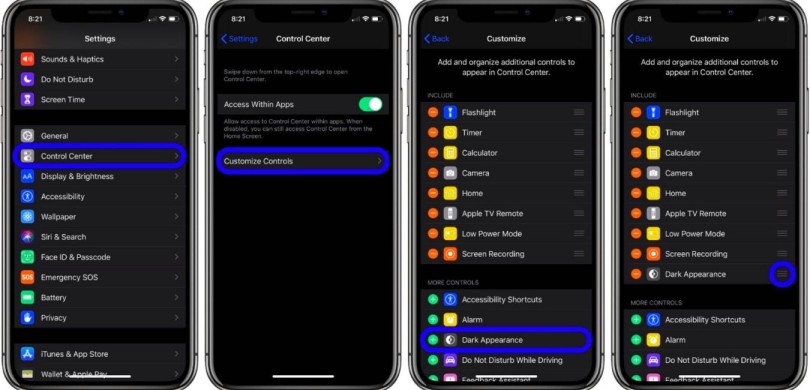
But from the Control Center, there is another way to activate the black mode of the iPhone much faster; we have to enable the button to appear.
- Open Settings and then click on Control Center.
- Click on Customize controls and locate the Dark mode.
- Click on the “+” and add it.
- Now when we slide the Control Center, this button will appear to activate and deactivate the dark mode quickly.
From Siri
This is a high-speed option; we can activate the dark mode or deactivate it without touching the iPhone, thanks to Siri. You have to tell the assistant to activate the mode or the dark aspect, and it will be enabled, in the same way, you can ask him to activate the light mode or character to deactivate it.
As you can see, activating the dark mode on the iPhone is very simple, and there are numerous ways to achieve it, although it is true that it is best to program it to forget about problems.

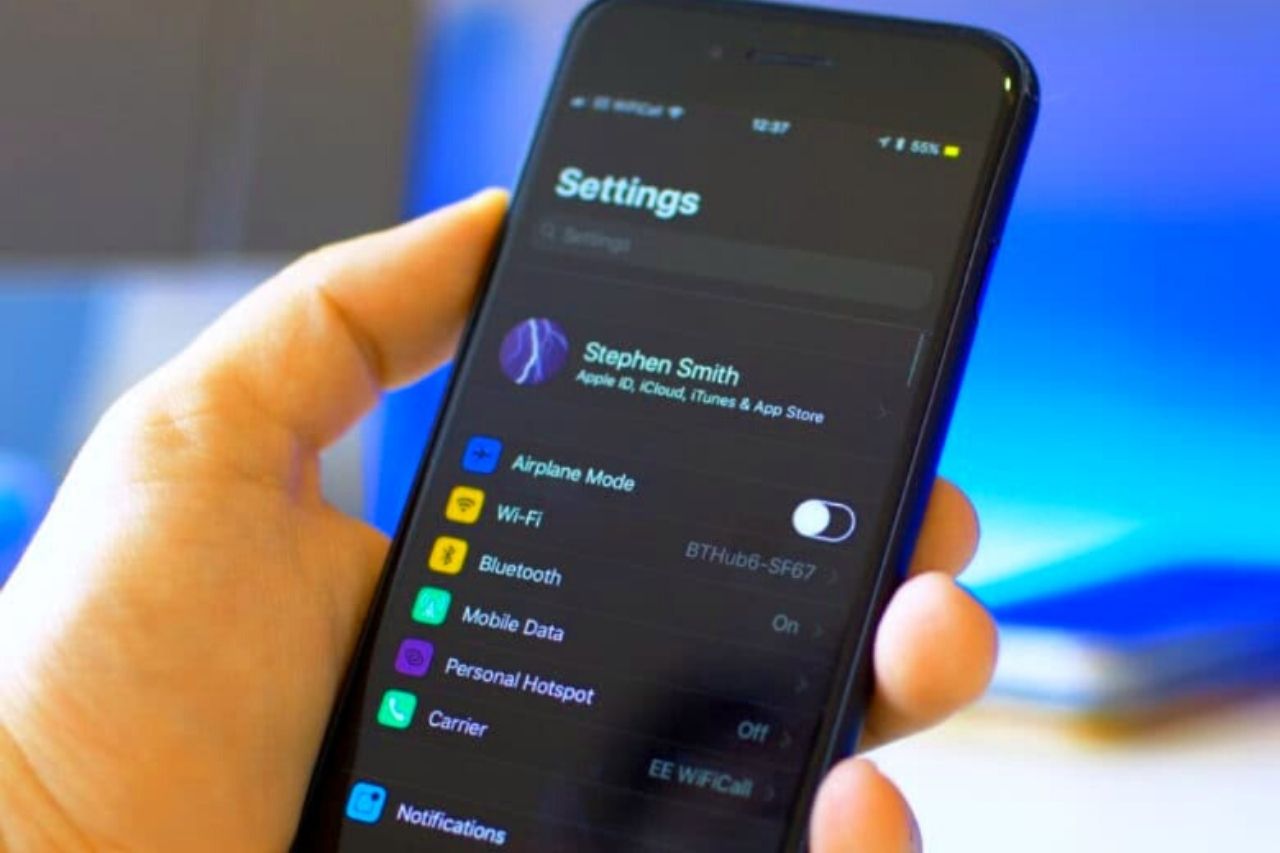
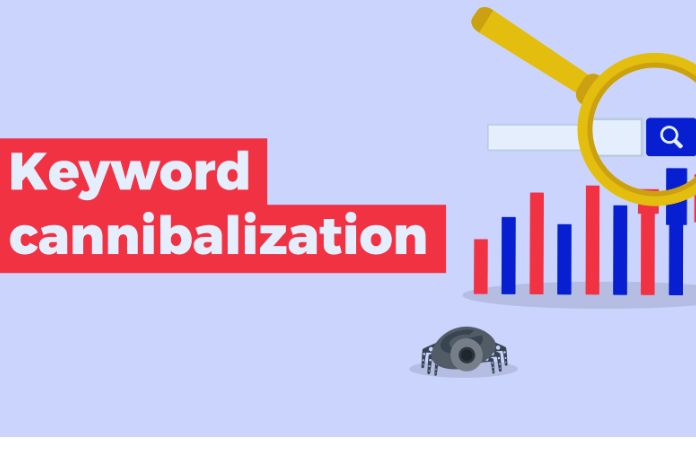

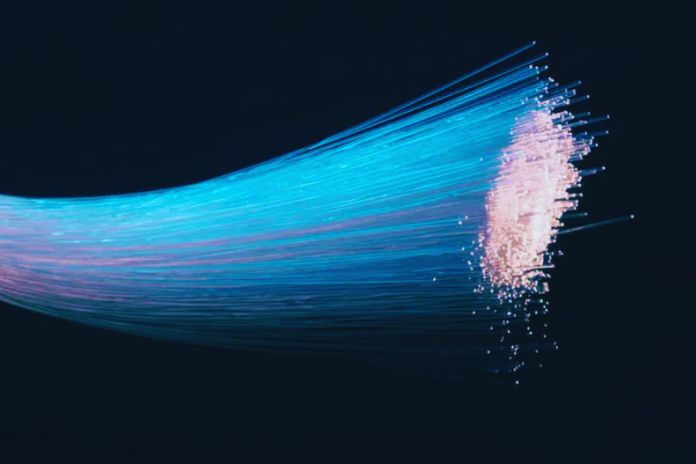



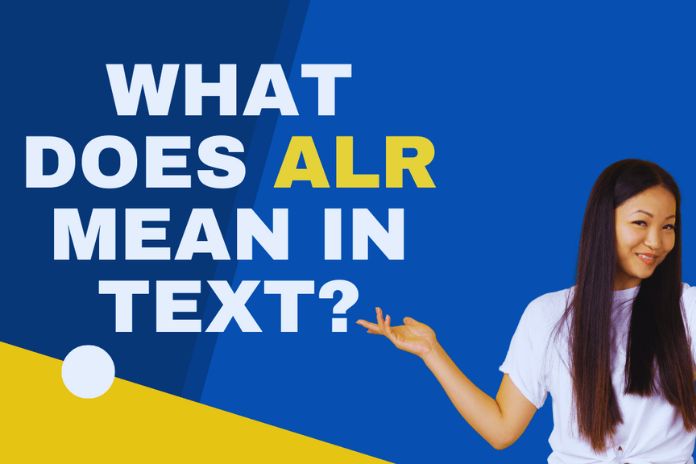

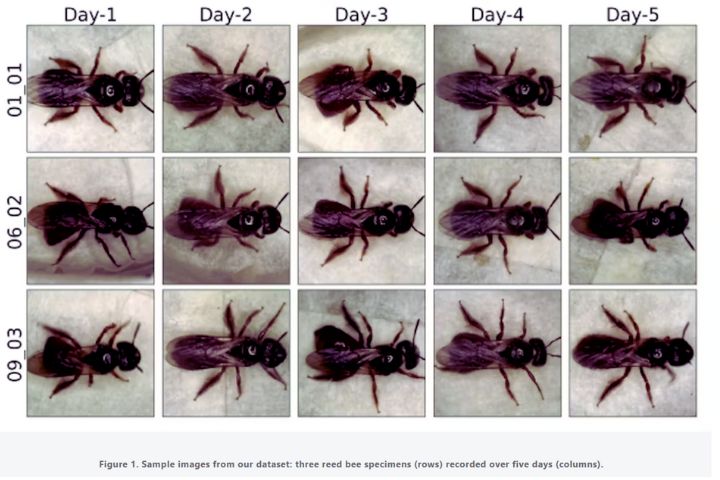
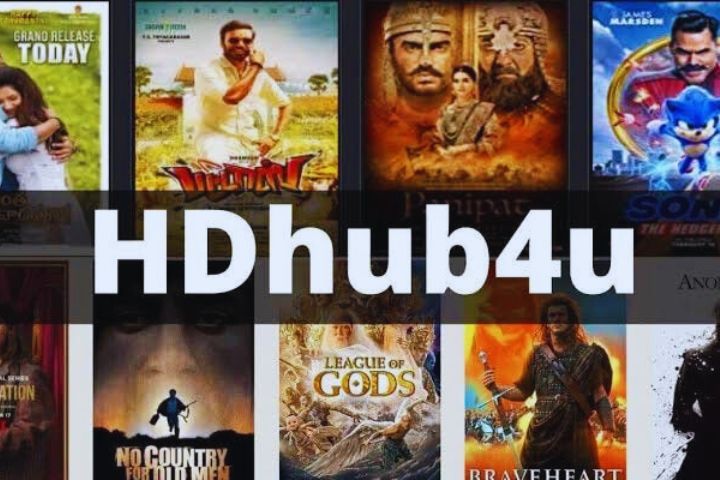
Leave a Reply