They are all on Zoom today. From webinars to parties, to after works, family reunions, business meetings, also for collaborations and social calls.
But did you know that Zoom is one of the best options for music classes, co-writing sessions, and live shows?
While the sound quality of a live broadcast will suffer losses for the foreseeable future, Zoom’s computer audio sharing feature stands out from its competitors. If you want to continue your musical activities remotely, you can explore what this program has to offer.
Sharing Screens
All participants can share their screens simultaneously. Sharing your computer screen can be extremely helpful if you teach music production or want your co-writer to be able to brainstorm with you as you work on the lyrics of a song together.
When you download the Zoom application on your computer and open an account, even if it is a free account, you will see that one of the main actions listed is “Screen Share”. Click on the arrow next to it and you will see the option to share computer sound as well.
But you will be able to see everything more clearly when you set up a new meeting or call. If you want to speak into the microphone while also sharing the audio coming out of your computer, you will first need to share its screen.
Once you click on the Share Screen button, you will have a few options. No matter what you choose, just be sure to check the “Share computer sound” box at the bottom left, and participants should be able to hear the sound coming from their computer.
Compare The Audio Output Of Your DAW
You can send the output from your DAW or computer directly to Zoom.
Suppose you have selected the option “Share sound from computer” but the participants cannot hear anything from your computer other than your voice.
There may be a few reasons why that could happen, but if you only want to share the audio from your DAW, the easiest way to solve this problem would be to select the ZoomAudio device as its output.
Note that if your computer’s output has been routed to internal speakers, selecting “System Settings” as your DAW’s output will also get the job done.
Play Music And Interact Without Latency Issues
All participants can talk while playing music from their respective DAWs at the same time, without major latency issues.
This is what sets Zoom apart. While other programs such as Google Meet and Skype come with screen sharing features, Zoom is currently the most widely used program for real-time audio sharing.
The video and sound quality depends a lot on your connection, but the results are respectable to say the least.
For those situations where you want to co-produce a track privately, Zoom is perfect, because both you and your partner can share the audio from the computer and your screens simultaneously.
If you are a musician, for example, who also has a teaching project, the use of Zoom covers your need for video tutorials since it is an alternative way or you can record the sessions.
Record Meetings
You can record the video call in mp4 format and download it to your computer at the end of the meeting.
For those who buy the paid plans on Zoom, it is also possible to upload the videos to the cloud storage. But even if you are using the basic plan, you can still record and stop recording at any time during the call, and save the file permanently on your computer as an mp4 file.
This undoubtedly saves a lot of time. If you are interested in teaching through Zoom, be sure to give it a try. You will find that giving students the option to record lessons greatly helps their progress. Ideal for group classes.
Organize Meetings
You can organize private meetings with students, collaborators or fans
While some artists prefer to keep in touch with their fans via a dedicated phone number today, Zoom is ideal for those who want to host a recurring or one-time event via a disposable invitation. You can have up to 100 participants on a Zoom call even with the basic plan (free).
When you click on “New Meeting” and then click on “Participants” at the bottom of the window that will open, you will see the option to copy the invitation for the call. By clicking “Invite”, you will be able to “Copy invitation” and email it to all participants at once.
It’s worth bearing in mind that there is a 40-minute time limit for group meetings, unless you subscribe to the Pro, Business, or Enterprise plan.
Control The Degree Of Participation Of Attendees
You can control what each attendee can and cannot do, which is useful for when you want to perform live or host a small webinar.
As you can see in the image above, in the lower right corner, there is a tab titled “More”. By clicking this drop-down menu, participants can be muted at the entrance.
You can also decide whether a participant can share at the same time instead of sharing multiple participants simultaneously, by clicking the arrow next to Screen Share.
If you’re looking to use Zoom for a truly uninterrupted concert experience, the advice here is to take a test call before embarking on your live set. There are so many options, but one way or another, you can find what works best for your specific needs through trial and error.
Organize Payment Seminars
You can also host paid webinars and live shows on Zoom. Zoom comes with a PayPal integration, making it a handy option for monetizing live shows and webinars. However, the video webinar is currently offered as an add-on starting at $ 40 per month, which cannot be combined with the basic plan. If you want to give the webinar a try, you may want to request a Zoom demo first.


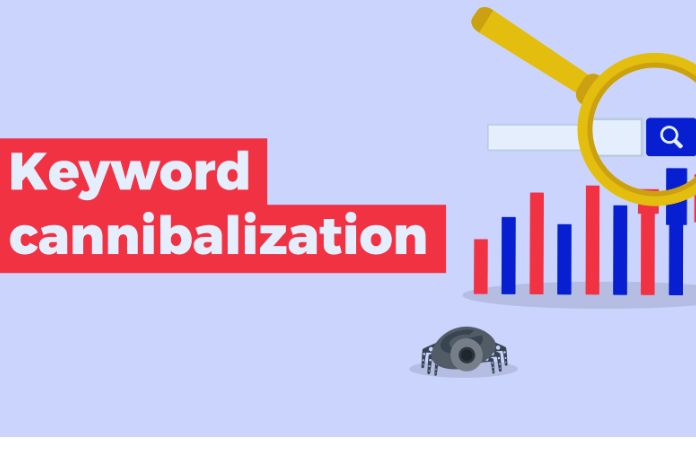

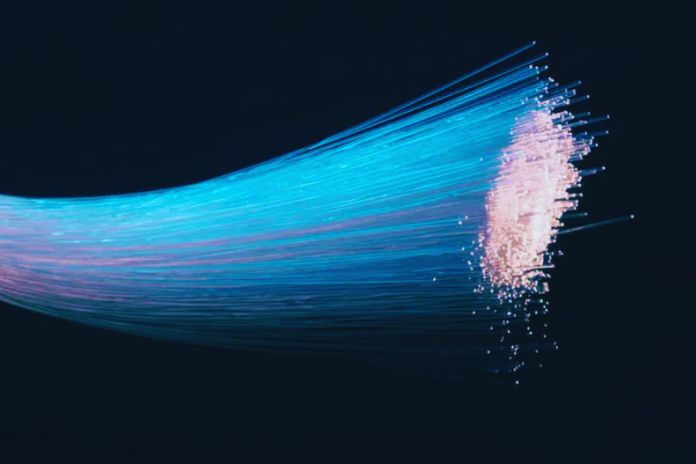



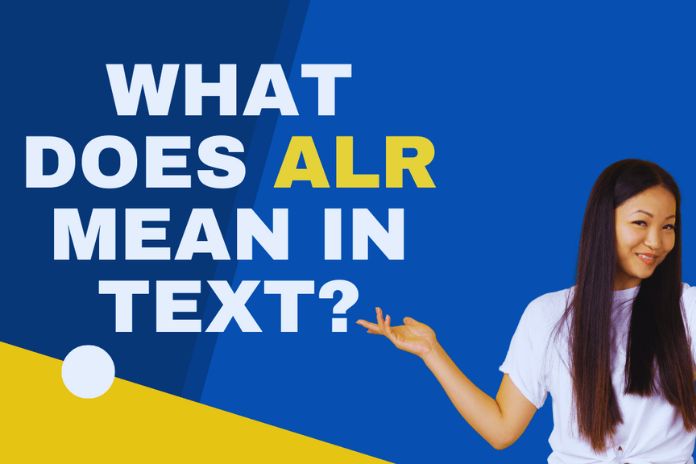

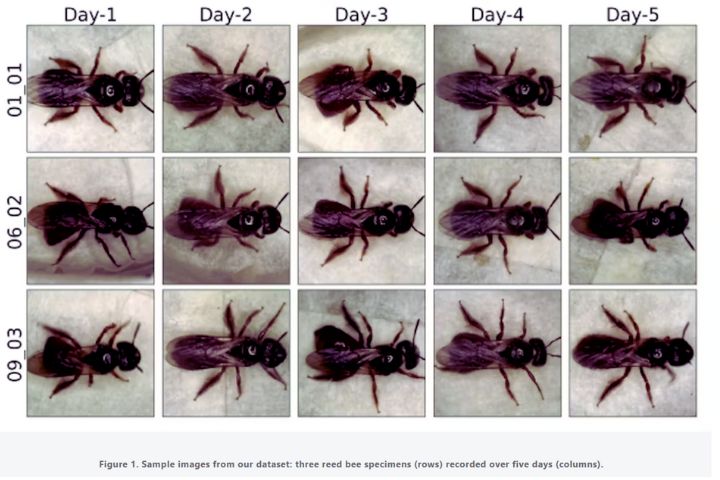
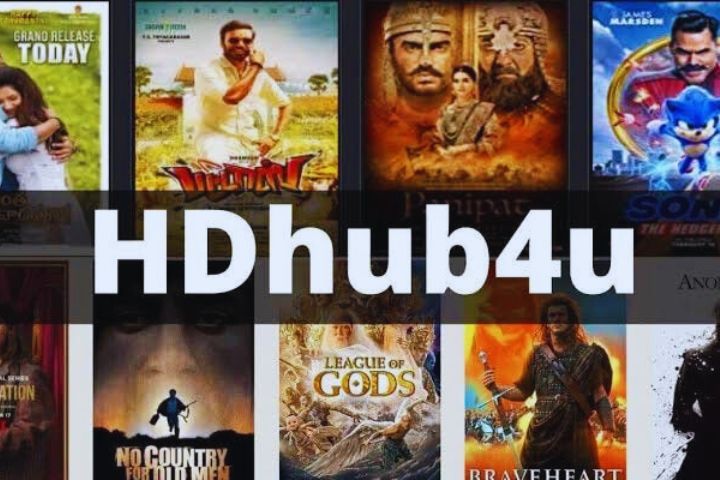
Leave a Reply