Are you having trouble finding certain photos on your iPhone? Do you suspect that your kid may have deleted some photos by mistake when they borrowed your phone? Did you delete a cherished photo on your iPhone by accident?
Do you want to find deleted photos on iPhone devices? This guide will help you recover and retrieve such photos. Keep reading to learn more about a variety of ways to recover deleted iPhone photos.
1. Can You Retrieve Deleted Photos On iPhone?
Everyone makes mistakes, like deleting important images on your phone by accident. At times, the mistake is underestimating the use of a photo for later preferences. This often happens after you clean up and free space on your phone.
Sometimes, the mistake is lending your phone to your young child. It’s easy for young kids to select images and press delete by accident. This doesn’t only expose kids to the dangers of technology but also cause you to lose important files.
Before we go further, let’s answer this key question. Can you recover photos deleted on an iPhone? Yes, you can, and there are a variety of ways to do it.
The unfortunate thing is that you won’t always get back the deleted photos. If you deleted them from a long time ago, you have a smaller chance of retrieving them. Removing photos from the “Deleted Photos” album is also a sure way to make permanent deletions.
2. How To Recover Deleted Photos On iPhone Gadgets: Recent Deletes
One of the easiest ways to find deleted photos on iPhone gadgets is to look at the recent deletes folder. This folder acts like the Recycle Bin of your iPhone gallery. Instead of permanent removal, your iPhone first puts it through a trash bin where it’s easier to retrieve.
To find the Recently Deleted album, go to your iPhone Photos app. Organize the photos by Album view. You can tap on this view at the bottom-left corner of the screen.
Next, keep scrolling down until you find the album for recent deletes. Open it and you’ll see the photos you deleted plus how long ago they got deleted. Select the photos you want to recover or select Recover All.
Select the Recover bottom at the bottom-right corner of your screen. Once you tap the Recover button, all your deleted photos will go right back to your camera roll. It’s fast, easy, and quick.
Note that you can only recover photos and videos you deleted within the last 29-30 days. Your iPhone removes all photos in this folder 30 days after you deleted them from your camera roll.
3. Using Your Mac
You can also use your Mac computer with a macOS Catalina 10.15 or later to recover iPhone deleted photos. If your macOS version is earlier than Catalina 10.15, this procedure won’t work. Also, you’ll need a backup of your iPhone on your Mac.
The first step is to open Finder on your Mac. Take your Lightning cable and connect your iPhone to your Mac. Wait for the device to appear on Finder and then open it.
Click on the “Restore Backup” option. Among the backups, select one with the date that likely still has the photo you’re looking for. Click on “Restore” and you’re good to go.
4. Restoring From An iTunes Backup
Don’t have a Mac with the macOS Catalina 10.15? You can still restore deleted photos iPhone removed from your recent deletes album. In this process, you’ll use iTunes and a Mac with macOS Mojave or earlier.
Connect your iPhone to your Mac with the macOS Mojave. You can also use a Windows PC with an iTunes program for this. When the iPhone icon appears at the upper-left corner of the iTunes window, click on it.
On the left pane, there is a Summary tab. Open this and then look for the “Backups” section. Under this, click on “Restore Backup.”
Select a backup of the iPhone that you want to restore and wait for it to finish restoring. Once you finish restoring the backup, open the Photos app on your iPhone. If the photos that you need to recover aren’t there, try an older or most recent backup.
5. Recovering Deleted Photos Through iCloud Backups
Use your iCloud backup to restore the photos you deleted. This is the best method to preserve the changes to your device while recovering old files. The first step is to go to iCloud.com on a computer and sign in with your Apple ID and password.
Once you’re in, open “Photos”. Select the “Albums” folder at the top of the window. Click on the “Recently Deleted” album and then select the photos you want to restore. The last step is to click on “Recover” to restore the deleted photos.
6. Finding Deleted Photos Again Via A Cloud Storage Device
Because of the COVID-19 virus, cloud computing got a much-needed boost. Millions of new users now use collaboration tools like Teams. It also got people to use cloud storage devices like OneDrive or Dropbox.
If you have one and often use it to create file backups on your iPhone, you’re in luck. All you need to do is to open the cloud storage device on your computer. Look for the folder that contains the backup photos, documents, and other files.
Next, open iCloud Photos on a web browser. Drag the photos you want to restore from your folder to your browser. This uploads the photo to your iCloud, which syncs with your iPhone and makes it accessible on it.
7. Deleted Photo Recovery Via A Data Recovery Tool
The final method of recovering deleted images on your iPhone is to use a data recovery tool. Download a reliable and secure data recovery software on your computer. Some examples of good data recovery tools include:
- EaseUS
- Stellar
- Fone Lab
- Fone
- Leawo
- iMobie PhoneRescue
Launch the data recovery software on your computer. Each one has different steps on how to recover lost data. Follow the steps until you recover the lost and deleted photos.
Recover Your Deleted iPhone Photos Now
That ends our guide on the various ways of recovering deleted photos on iPhone devices. We hope this guide helps you retrieve any lost and important photos. Note that you can also apply some of these steps to recover lost documents, audio files, and others.
Did you enjoy reading our guide on iPhone photo recovery? Do you want to see more tricks that’ll give you more control over your iPhone? If you do, check out our other posts for more content like this.


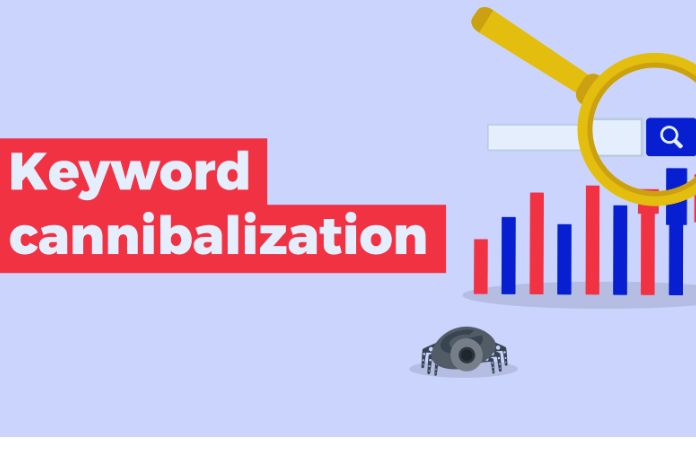

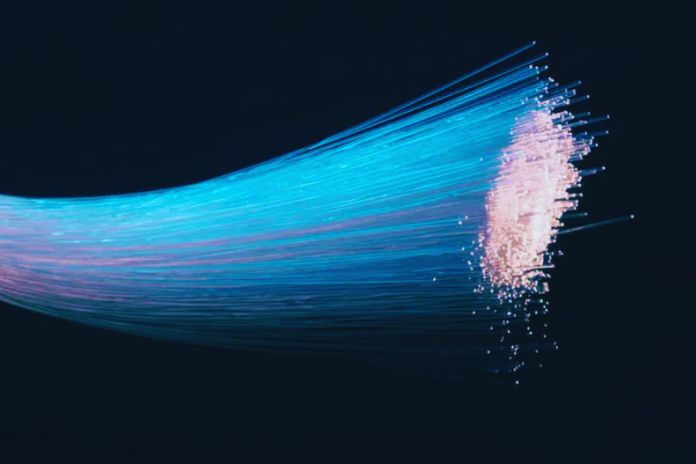



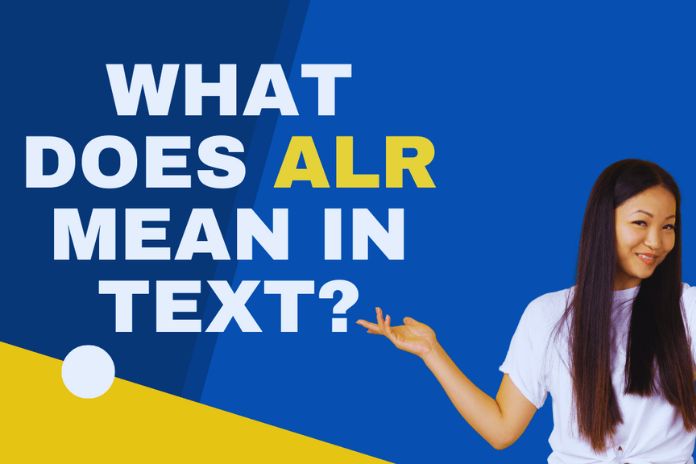

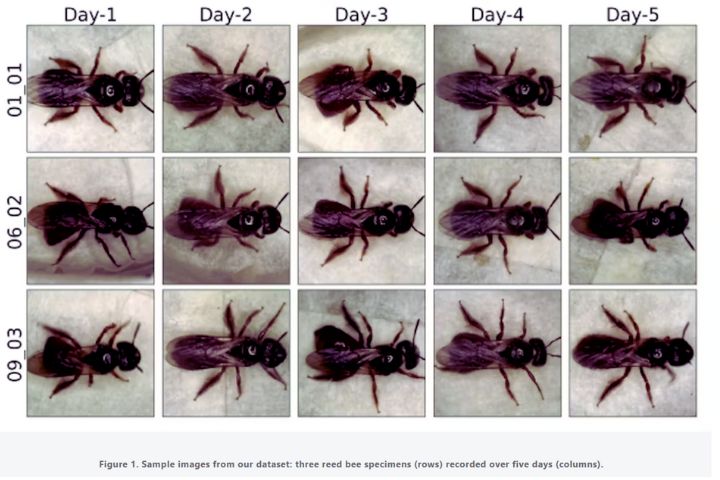
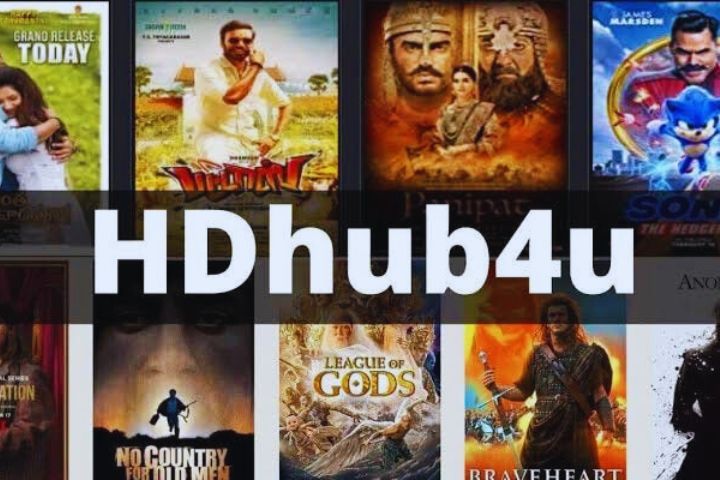
Leave a Reply