Roku is best known for manufacturing streaming devices that use its own software. While getting a Roku streaming player is undoubtedly easy. However, setting up the platform can be challenging, especially if you’re not used to streaming platforms. Besides, even if you’ve spent a considerable amount of time on Roku, you’re probably still not using the platform to its fullest.
Perhaps you’re missing out on some extremely valuable features on the platform. Maybe you’re constraining yourself to popular channels instead of exploring other genres. Regardless, there’s no harm in taking a refresher on what you can do with Roku. Below are a few tips and tricks that can help you make the most out of the Roku streaming platform.

Explore Other Channels
Usually, when you want to set up a streaming platform, you’ll start by connecting your favorite channels, like Netflix or Hulu. After all, these channels have a vast array of movies and series.
On the other hand, browsing for other channels would generally seem like a waste of time. But as stated earlier, you don’t want to limit your entertainment, so it’d be best if you explore other channels outside of your comfort zone.
Of course, if you have a more distinct taste or specific goal, you can narrow down your search. For instance, if you’re looking for more kid-friendly content, searching up channels like CoComelon and the likes might be your best bet. And if you’re leaning more on the other side of the spectrum, you can look for adult Roku channels instead.
Take Advantage Of Roku Search
Some Roku users search for titles in each channel individually. They’d usually go to Netflix, enter the search term, then go to another channel like Hulu and do the same.
Doing this every time you’re looking for a movie or a TV show can be time-consuming, and chances are, you’re tired of such a repetitive system, so you might want to consider using the Search function.
While most Roku users probably already know the search function in the platform, it’s best not to leave things be. If you’re part of the minority, it’s worth remembering that you can search for movies and TV series using the Search tab found on Roku’s main screen, which allows you to search for a title in all channels you follow at once.
Organize The Channel Icons
When opening your Roku device, it can be pretty frustrating to press the down button on your remote a couple of times before seeing the icon of the channel you watch most of the time.
It turns out it’s possible to rearrange the icons you see on the platform’s screen. You can do so by opening the menu and selecting the Move channel option. After doing so, you can simply use the arrows to place the icon wherever you want.
This would save you the time you would’ve spent looking for your favorite channel, which can be extremely long, especially if you’re following countless Roku channels.
Enable Automatic Volume Leveling
Movies and TV shows are admittedly not consistent with their volume levels. In some scenes, it’s extremely difficult to hear what the characters are saying, and there are some scenes where your neighbors can hear everything. Regardless, it can be pretty frustrating at times to change the volume levels after every scene, and that’s where volume leveling comes in.
Automatic volume leveling is a feature in Roku that automatically changes the volume level to suit the scene. It’s pretty similar to how the Automatic Brightness feature works on phones. You can enable this feature by clicking the asterisk (*) button on your remote, going to Advanced Sound Settings, Volume Mode, and then enabling Leveling.
Make Use Of Screen Mirroring
As previously said, there’s a possibility you’re not making the most out of Roku by dismissing a handy feature in the platform.
One particular feature that stands out from the rest is screen mirroring—a feature that allows you to display the content of your other gadgets to the Roku streaming device. With this feature, you can mirror what’s currently on your Android phone or tablet’s screen into the Roku TV.
Such a feature can come in handy for those who’re more comfortable navigating the Roku streaming platform through their smartphones and tablets rather than with a remote control.
You can mirror or cast your screen by simply clicking the button with the appropriate caption. Terms that may refer to this feature include Smart View, Cast, Wireless Display, etc. Unfortunately, the mirroring feature isn’t available on iOS devices yet. On the bright side, the Roku remote control is already useful enough as it is.
Enable Instant Replay
Sometimes, you get really immersed into a scene that missing even a single sentence would be intolerable. If you often get into this state of mind, the instant replay feature might help.
Instant Replay allows users to turn back to a few seconds ago, helping you hear what you didn’t hear from the scene before. You can enable this feature by going to the Captions Mode from the menu and enabling Instant Replay. Once enabled, every time you press the Instant Replay button, which looks like a rotate icon, it turns the scene back for a brief moment.
Watch With Private Listening
If you’re the type to prefer watching your favorite shows and movies uninterrupted, you can try watching with Private Listening turned on. This functionality will project any sound that would’ve come from the TV’s speaker into the connected headphone.
You can enable Private Listening by simply plugging the headphone into the TV’s jack. But if your headphone cables aren’t long enough, you might want to consider installing the app.
Install The Roku App
While the aforementioned tricks are undoubtedly helpful, there’s another way to make the most out of Roku, and a reasonably easy method at that. This involves the installation of the Roku app.
The Roku app is pretty much like the Roku platform, except it displays all the available features openly. Since the app offers countless features, you won’t have to set up all the features mentioned above. You can access features like Instant Replay, Screen Mirroring, or Private Listening without changing the configurations or using the remote control. In other words, it would make your job a lot easier if you can install the Roku app.
Conclusion
Roku is known for its numerous features. However, while these features may have improved the experience of other users, they may have also made it a bit more complex to some. In that case, this guide should make it easier for you to navigate the Roku platform and enjoy streaming to the fullest.


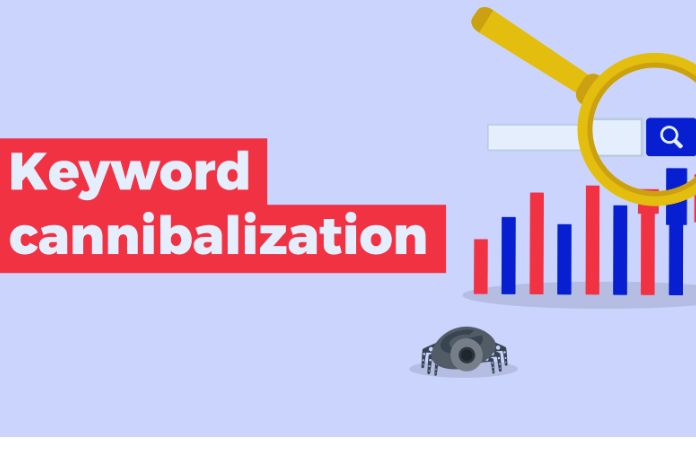

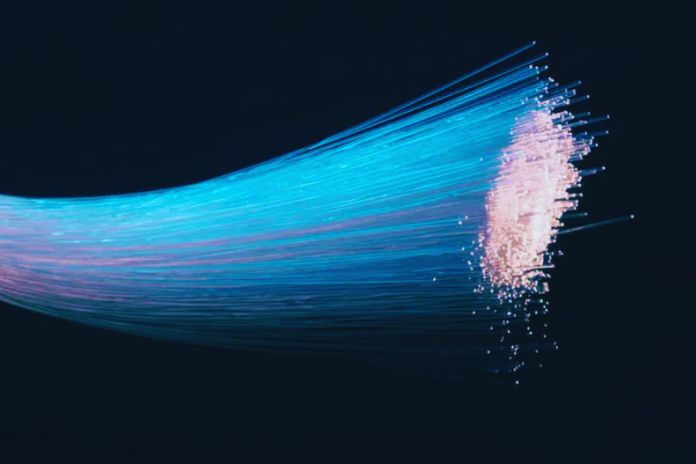



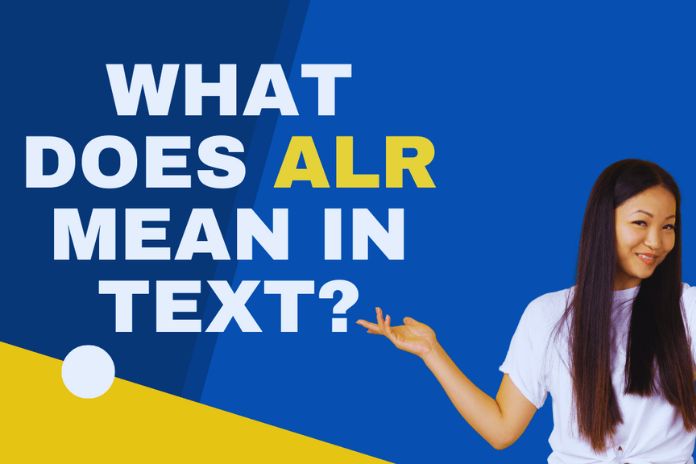

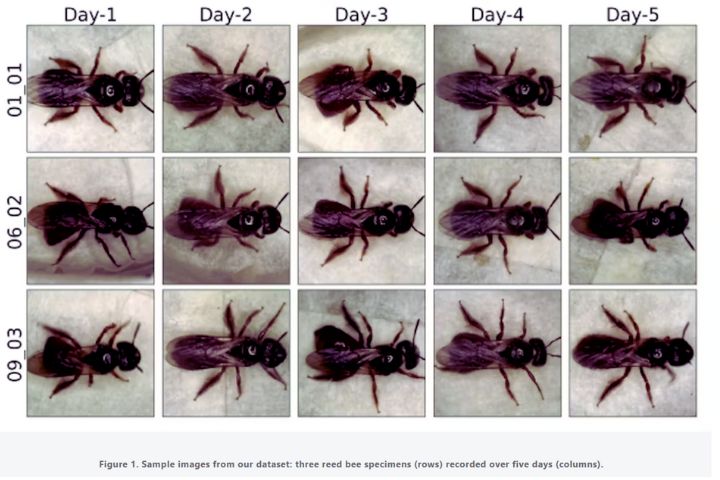
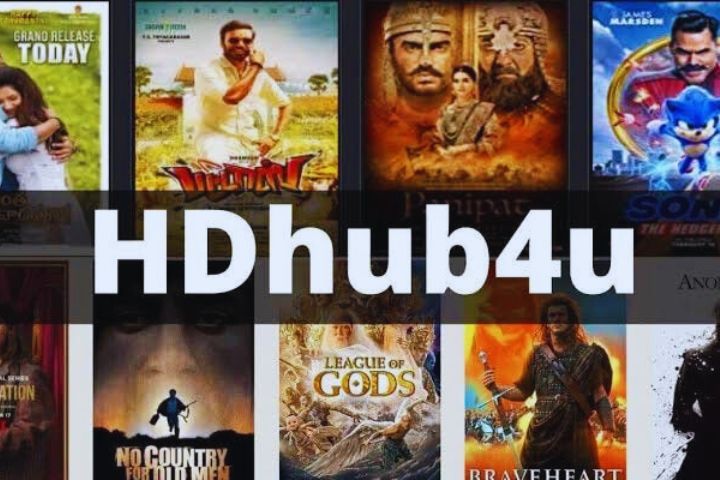
Leave a Reply