We use our phones every day, but do we make the most of all the cool features available? Not really. You’re probably unaware of some of the helpful things your iPhone can do. So this post will look at seven such surprising aspects. Get ready to look at your iPhone devices in a new light!
1. Use Keyboard As Trackpad
Did you know that your iPhone keyboard can quickly become a trackpad? This feature can come in handy when you need to move the cursor from one word to another.
Here’s how to do this:
- Start typing as usual on the default iOS keyboard.
- To activate the trackpad feature, tap and hold anywhere on the keyboard.
- You can now move the cursor by dragging around your finger on the keyboard.
- Once the cursor is at the place you want it to be, just let go and remove your finger to return the keyboard to normal.
2. Ask Siri To Remind You To Check A Message Later
Siri can do a lot more than look up information online or give you funny answers. After all, it’s a personal assistant for iPhone gadgets. So why not use it like one? One of the best ways to get Siri’s help is by asking it to remind you to check particular messages later.
For instance, you probably receive dozens of texts and emails every day. They can be quite distracting when you’re busy, and you might also forget to read something important. Avoid this by asking Siri to remind you to read a message at a later time.
This works with most of the communication apps like Messages, Mail, Notes, and Safari. Siri will automatically notify you about the message at a later time.
3. Create And Assign Custom Vibrations
Just like custom ringtone, it’s possible to set custom vibrations too. This means that when your phone is in the ‘Vibration’ mode, you can know who’s calling by how it vibrates.
Here’s how you can create a custom vibration on your iPhone:
- Go to Settings > Sound & Haptics > Ringtone > Vibration > Create New Vibration.
- Create a new vibration as per your preference.
- Tap on ‘Stop’ at the bottom right corner.
- Tap ‘Save’ at the top right corner.
- Give a name to the new vibration.
- Now, to assign your custom vibration to a specific person, open Contacts, and select the relevant individual.
- Tap ‘Edit’ at the top of the screen.
- Tap ‘Vibration’ and choose the vibration you already created.
Now, no need to look at your phone screen when this person calls. You’ll know it’s them from the vibration pattern of your phone.
4. Use Switch Control
This is a neat trick to use head movements to control different actions on your iPhone. The option is available under the ‘Accessibility’ settings.
- Go to Settings > General > Accessibility.
- Scroll down and Tap on ‘Switch Control.’
- Tap the ‘Switches’ option and choose Add New Switch.’
- Tap the ‘Camera’ option.
- From there, select either ‘Left Head Movement’ or ‘Right Head Movement.’
- Next, select an action from the ‘System’ tab. For instance, you can choose ‘Increase Volume.’
Now, whenever you tilt your head on the direction you have chosen, it will trigger the ‘increase volume’ action. You can also add more switches to use gestures for a customized experience on your iPhone.
Also Read: How To Activate The Dark Mode And Put The iPhone Completely Black
5. Optimized Battery Charging
This feature helps reduce the ageing of your battery to make it more durable in the long run. This option is available on iOS 13. So, if you are using the older iOS version, you might not be able to use it.
- Go to Settings > Battery > Battery Health.
- On this page, toggle ON the ‘Optimized Battery Charging’ option.
With the help of machine learning, your iPhone will learn your charging habits and regulate the battery charge as required. For instance, if you charge your phone at night, it will ensure it doesn’t overcharge, which can be harmful to the life of the battery.
6. Create Custom Memoji
Memoji is a fun way to communicate with other iPhone users. Make it even more personalized by creating new Memoji’s as you like.
Here’s how:
- Launch the ‘Messages’ app.
- Tap on the ‘Animoji’ icon.
- Now, swipe right and tap on the ‘New Memoji’ option.
- Next, choose different attributes like skin colour, hairstyle, age, chin, head shape, ears, eye colour, etc. one by one to your liking.
- That’s it! You have created a customized Memoji.
7. Use Timer To Stop Music Player
This one can be handy if you want to listen to music for a specified time, such as may be before falling asleep. Once set up, the music player on your phone will stop once the timer ends.
Here’s how:
- Launch the ‘Clock’ app.
- Then tap on the ‘Timer’ option from the bottom.
- Set the time you want to.
- Next, tap on the ‘When Timer Ends’ option and choose ‘Stop Playing.’
- Now tap on the ‘Set’ option.
- Finally, tap on the ‘Start’ button to activate the timer.
Summing Up
Here’s hoping this taught you something new about your iPhone. Such lesser-known features can take your user expertise to the next level and make life easier.


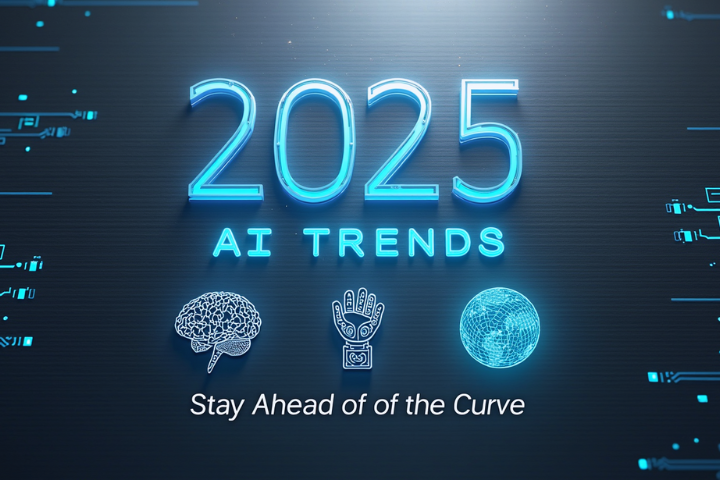
![Top 10 M4uFree Movie Alternatives | M4uFreeMovie in 2022 [Updated]](https://www.techsplashers.com/wp-content/uploads/2022/03/Top-10-M4uFree-Movie-Alternatives-M4uFreeMovie-in-2022-Updated.jpg)




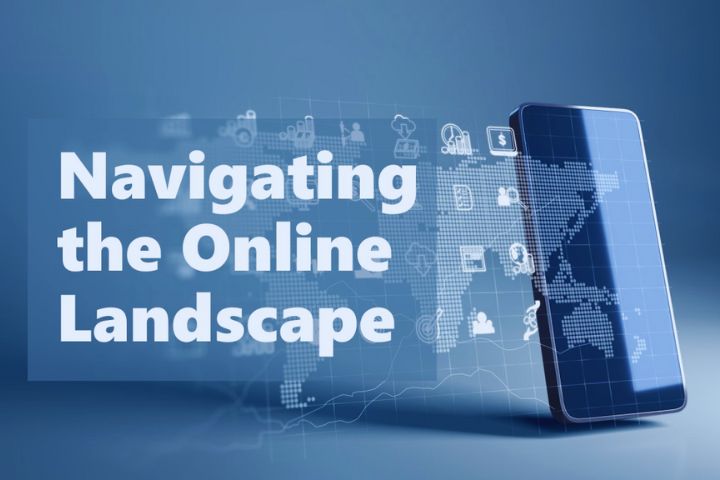



Leave a Reply